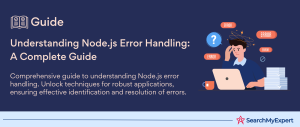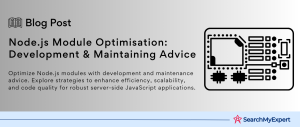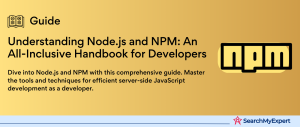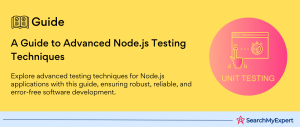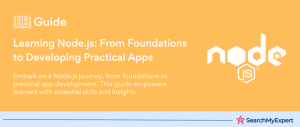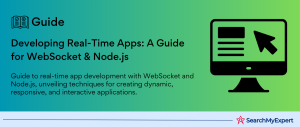Understanding the Need for Version Management
Managing multiple Node.js versions is crucial for developers and organizations due to the diverse nature of software projects and the fast-paced evolution of technology. Here’s a detailed look at why this management is important, the benefits it brings, and the challenges faced without proper version management.
Importance of Managing Multiple Node.js Versions
- Compatibility: Different projects may require different Node.js versions due to dependencies or specific features available only in certain versions. Managing these versions ensures that each project runs on the Node.js version it was designed for, thereby reducing the risk of incompatibility issues.
- Testing: Developers need to ensure that their applications work across the different Node.js versions that their target audience might be using. This is particularly important for libraries or frameworks used by a wide range of users. Managing multiple versions allows developers to test their applications in various environments to ensure broad compatibility.
- Security:
Older versions of Node.js may have known vulnerabilities that are fixed in newer releases. Managing Node.js versions allows developers to easily upgrade to the latest, more secure versions, protecting their applications from potential security threats. - Feature Adoption:
New versions of Node.js often come with new features, improvements, and performance enhancements. Managing multiple versions enables developers to experiment with and adopt new features more readily, staying ahead in the technology curve.
Benefits of Proper Version Management
- Streamlined Development Process:
Having a system to manage Node.js versions simplifies the development process, allowing developers to switch between projects with different version requirements effortlessly. - Reduced Risk of Bugs and Errors:
By using the correct Node.js version for each project, developers can minimize the risk of encountering bugs and errors that arise from version incompatibility. - Enhanced Productivity: Developers spend less time troubleshooting version-related issues and more time focusing on actual development work, thus enhancing productivity.
- Improved Collaboration:
When working in a team, having a standardized way to manage Node.js versions ensures that all team members are working with the right version, reducing conflicts and confusion.
Challenges Without Proper Version Management
- Conflicts and Incompatibility:
Without a proper version management system, projects might end up being developed in versions of Node.js that are incompatible with their dependencies, leading to conflicts and crashes. - Confusion Among Team Members: In a team environment, not having a standardized Node.js version can lead to confusion, with team members possibly using different versions for the same project.
- Increased Maintenance Burden:
Trying to manually manage Node.js versions for multiple projects increases the maintenance burden, making it challenging to keep track of which project uses which version. - Slower Adoption of New Features: Without an effective version management strategy, organizations may be slower to adopt new Node.js features and improvements, potentially falling behind in leveraging the latest technology advancements.
Exploring Node.js Version Managers
When it comes to Node.js development, one of the initial challenges is managing different versions of Node.js across various projects. The right version manager can streamline this process, ensuring that you can switch between projects with different Node.js version requirements effortlessly. Let’s dive into the popular Node.js version managers and the key features to consider when choosing the best tool for your needs.
Popular Node.js Version Managers
NVM (Node Version Manager)
- Platform Compatibility: Primarily supports Unix-like operating systems, including macOS and Linux.
- Ease of Use:
Offers a command-line interface that simplifies the process of installing and switching between Node.js versions. - Integration with Shells:
Seamlessly integrates with popular shells like bash, zsh, etc., enhancing the development workflow. - Plugin Support:
While NVM focuses on Node.js and lacks a broad plugin ecosystem, it efficiently meets most Node.js version management needs.
asdf
- Platform Compatibility: A versatile tool supporting macOS, Linux, and Windows (through the Windows Subsystem for Linux).
- Ease of Use:
Manages multiple runtime versions with a single CLI tool, though it can be slightly more complex due to its broader scope. - Integration with Shells:
Integrates with most shells, requiring some setup that is well-documented to assist users. - Plugin Support: Features an extensive plugin system, allowing the management of not just Node.js but other languages and tools as well.
nvm-windows
- Platform Compatibility:
Designed specifically for Windows, offering a native experience for Windows users. - Ease of Use:
Provides both a command-line interface and a graphical user interface, catering to different user preferences. - Integration with Shells:
Works well with Windows command line and PowerShell, ensuring smooth integration into the Windows environment. - Plugin Support:
Focuses exclusively on Node.js without support for a plugin system for managing other tools or languages.
Key Features to Consider
When selecting a Node.js version manager, consider these essential features to ensure the tool meets your project needs and personal workflow preferences:
- Ease of Use:
The tool should offer a straightforward setup and an intuitive process for managing Node.js versions. - Platform Compatibility:
Ensure the version manager supports your operating system, whether you’re using macOS, Linux, or Windows. - Integration with Shells:
A version manager that integrates well with your preferred shell can significantly enhance your development experience. - Plugin Support: If you work with multiple programming languages or tools, consider a version manager that supports plugins, allowing you to manage different versions across your toolchain efficiently.
Choosing the Right Tool
Your choice of a Node.js version manager should align with your specific project requirements and personal preferences:
- For Unix-like OS Users:
NVM is an excellent choice if you’re looking for a simple, focused tool for managing Node.js versions on macOS or Linux. - For Cross-Platform Development:
asdf is ideal for developers working across different operating systems or with multiple languages, offering a comprehensive version management solution. - For Windows Users:
nvm-windows is specifically tailored for the Windows environment, making it the preferred choice for developers using Windows.
Installing and Managing Node.js Versions
Once you’ve installed your chosen Node.js version manager, the next step is to manage Node.js versions effectively. This process includes searching for available versions, installing specific ones, listing installed versions, and setting a default version for your projects. Below is a guide tailored to the most commonly used Node.js version managers: NVM, asdf, and nvm-windows.
Using NVM (Node Version Manager)
- Searching for Available Versions:
To find out which Node.js versions are available for installation, use the command nvm ls-remote. This will display a list of all Node.js versions that you can install. - Installing Specific Versions:
Once you’ve identified the version you need, install it using nvm install <version>. For example, to install Node.js version 14.17.0, you would use nvm install 14.17.0. - Listing Installed Versions:
To see which versions you have installed on your system, use nvm ls. This command shows all installed Node.js versions and indicates the currently active version. - Switching Between Versions:
To switch to a different installed Node.js version, use nvm use <version>. If you want to switch to version 12.18.3, the command is nvm use 12.18.3. - Setting the Default Node.js Version: To set a version as the default for any new terminal sessions, use nvm alias default <version>. For instance, nvm alias default 14.17.0 will make Node.js 14.17.0 the default version.
Using asdf
- Searching for Available Versions:
With asdf, you can list all available Node.js versions by first adding the Node.js plugin with asdf plugin-add nodejs, then running asdf list-all nodejs. - Installing Specific Versions:
Install a specific Node.js version with asdf install nodejs <version>. For example, asdf install nodejs 14.17.0 will install that specific version. - Listing Installed Versions:
To check which Node.js versions you’ve installed, use asdf list nodejs. This command displays all Node.js versions installed through asdf. - Switching Between Versions:
Switch to a different Node.js version with asdf global nodejs <version> for setting it globally, or asdf local nodejs <version> for setting it locally within a project directory. - Setting the Default Node.js Version:
The asdf global nodejs <version> command sets the specified Node.js version as the default for your entire system.
Using nvm-windows
- Searching for Available Versions:
nvm-windows allows you to view available Node.js versions with nvm list available. This shows a list of versions you can install. - Installing Specific Versions: To install a specific version, use nvm install <version>. For instance, nvm install 14.17.0 will install that version on your Windows system.
- Listing Installed Versions:
You can list all installed Node.js versions by running nvm list. This also highlights the currently active version. - Switching Between Versions:
Change the active Node.js version with nvm use <version>. For example, nvm use 12.18.3 will switch to that version. - Setting the Default Node.js Version: Use nvm alias default <version> to set a default Node.js version. This makes the specified version the default for new terminal sessions.
Handling Project-Specific Node.js Versions
When working on Node.js projects, it’s crucial to ensure that all developers use the same Node.js version to maintain consistency across development, testing, and production environments. Tools like .nvmrc files play a significant role in specifying project-specific Node.js versions. Here’s how you can manage and automate the use of Node.js versions on a per-project basis.
Using .nvmrc Files with NVM
- Creating a .nvmrc File: Within your project directory, create a .nvmrc file that contains the Node.js version number your project requires. For instance, if your project needs Node.js version 14.17.0, simply write 14.17.0 in the .nvmrc file.
- Automating Version Switching: Encourage developers to run nvm use in the terminal from the project’s root directory before starting work. NVM will automatically read the .nvmrc file and switch to the specified Node.js version. If the version isn’t installed, NVM will prompt the developer to install it.
- Ensuring Consistency:
Committing the .nvmrc file to your project’s version control system ensures that every developer working on the project uses the correct Node.js version, thus maintaining consistency across different machines and environments.
Integrating asdf with Project-Specific Configurations
- .tool-versions File:
For projects using asdf, a .tool-versions file serves a similar purpose. This file should be located in the root of your project directory and specify the Node.js version required, like nodejs 14.17.0. - Automatic Version Switching: When a developer navigates to the project directory in their terminal, asdf will automatically switch to the Node.js version specified in the .tool-versions file, provided they’ve installed the specified version beforehand.
- Project Consistency:
Including the .tool-versions file in your version control system ensures that all developers and the production environment use the same Node.js version, aligning development and deployment environments.
Best Practices for Project-Specific Node.js Versions
- Documentation:
Clearly document the process for switching Node.js versions in your project’s README or contributing guidelines. This helps new developers get up to speed quickly. - Automation Scripts:
Consider adding shell scripts or package.json scripts that run nvm use or the asdf equivalent automatically when developers start the project. For instance, a prestart script in package.json can ensure the correct Node.js version is used before the application starts. - Continuous Integration (CI) Configurations:
Ensure your CI/CD pipelines are configured to use the correct Node.js version by leveraging the .nvmrc or .tool-versions file. This consistency is crucial for avoiding “works on my machine” issues.
Advanced Configurations and Plugins
After setting up a Node.js version manager and ensuring all developers on your team can work with project-specific Node.js versions, you might want to explore more advanced features and customizations. These can include setting up aliases for different Node.js versions, managing versions of other programming languages, or handling global Node.js packages more efficiently. Let’s delve into these advanced configurations and the use of plugins for NVM, asdf, and nvm-windows.
Advanced Features in NVM
- Aliases:
NVM allows you to create aliases for specific Node.js versions, making it easier to switch between them. For example, you can alias a Node.js version as default, stable, or lts for easy reference. Use nvm alias <name> <version> to set an alias. - Default Global Packages: To automatically install certain npm packages whenever you install a new Node.js version, you can create a .nvm/default-packages file in your home directory. List each package you want installed by default on new lines within this file.
asdf Advanced Configurations and Plugins
- Version Management for Other Languages:
One of the most powerful features of asdf is its ability to manage versions for a multitude of languages and tools. This is done through plugins. You can find a plugin for almost any language or tool by searching the asdf plugins list or the plugin repository on GitHub. - Global Packages Management: While asdf does not directly manage global packages for Node.js, you can use the asdf-nodejs plugin to manage Node.js versions and then utilize npm or yarn to handle global packages. For managing packages across Node.js versions, consider using a version manager specifically for npm packages like n or npm.
- Customizing Configurations:
Customize your asdf setup by editing the .tool-versions file for project-specific versions or setting global versions. You can also use environment variables to alter asdf’s behavior, such as ASDF_DATA_DIR to change where asdf stores its data.
nvm-windows Advanced Features
- Aliases and Customization:
nvm-windows allows you to alias versions for quick switching, similar to NVM. Use nvm alias <name> <version> to create an alias. While nvm-windows focuses on Node.js, its ease of use for Windows users makes managing Node.js versions straightforward. - Handling Global npm Packages:
When switching between Node.js versions with nvm-windows, your global npm packages are not automatically transferred. You’ll need to reinstall global packages or use a script to automate this process when switching versions.
Best Practices for Advanced Configuration
- Automate Repetitive Tasks:
Whether it’s through shell scripts, npm scripts, or aliases, automate as much of the version switching and package management process as possible to reduce manual effort and minimize errors. - Keep Your Configuration Files Versioned:
Store your .nvmrc, .tool-versions, or any scripts you use for automation in version control. This ensures that new team members can set up their development environment quickly and in alignment with the team’s configurations. - Stay Updated:
Version managers and plugins are regularly updated to support new versions and features. Regularly check for and apply updates to your chosen tools to take advantage of improvements and bug fixes.
Best Practices and Security Considerations
Effectively managing Node.js versions is crucial not just for compatibility and development convenience but also for ensuring the security and performance of your applications. Here are some best practices and security considerations to keep in mind when managing Node.js versions within your team or for your projects.
Establishing Clear Guidelines
- Version Policy:
Define a clear policy for which Node.js versions are supported for your projects, including how often versions should be evaluated for updates. This policy should consider the Node.js release schedule, which includes Long Term Support (LTS) versions that receive security updates and bug fixes for an extended period. - Documentation:
Document your version management process, including how to switch between Node.js versions, install dependencies, and handle project-specific versions using .nvmrc or .tool-versions files. This ensures that new and existing team members can easily follow established practices. - Continuous Integration/Continuous Deployment (CI/CD): Configure your CI/CD pipelines to enforce the use of specific Node.js versions as defined in your project’s version control. This helps catch issues that may arise from version discrepancies early in the development cycle.
Keeping Node.js Versions Updated
- Regularly Check for Updates:
Regularly review the Node.js Releases page or your version manager’s update mechanism to stay informed about new releases, especially those that address security vulnerabilities or offer significant performance improvements. - Automate Updates: Use automated tools or services that notify you of Node.js updates, especially for critical security patches. Some CI/CD services offer integration with GitHub repositories to automatically test and suggest updates.
- Version Transition Planning: Plan for the migration of projects to new Node.js versions well in advance of LTS version deprecations. This planning should include testing dependencies for compatibility and updating application code as necessary.
Handling Security Vulnerabilities
- Stay Informed:
Subscribe to Node.js security mailing lists or follow Node.js security advisories to be promptly informed about vulnerabilities and patches. - Vulnerability Management:
Establish a process for responding to security advisories that affect your Node.js versions. This process should include assessing the impact, testing the updates, and deploying patches in a timely manner. - Use Security Tools: Incorporate security scanning tools into your development and deployment pipelines. Tools like npm audit can identify known vulnerabilities in dependencies, while others can scan your application code for security issues.
- Older Versions:
For projects that must use older Node.js versions, regularly review the specific versions’ security backports and updates. If security fixes are not available for your version, consider the risks and explore other mitigation strategies, such as dependency updates, code changes, or using security modules that can help protect against known vulnerabilities.
Conclusion
Efficiently managing Node.js versions is crucial for maintaining the consistency, security, and performance of your development projects. By selecting the appropriate version management tool, whether it’s NVM, asdf, or nvm-windows, and adhering to best practices for installation, configuration, and version control, you can streamline your development process and mitigate potential security risks. Establishing clear guidelines for your team, keeping Node.js versions up-to-date, and responsibly addressing security vulnerabilities are essential strategies for leveraging the full potential of Node.js in your projects. With the steps and considerations outlined in this guide, developers and teams can create a robust framework for managing Node.js versions, ensuring that projects remain efficient, secure, and aligned with the latest advancements in the Node.js ecosystem.
Experience unparalleled development speed with our Node JS Development Service Company.
Table of Contents
Toggle