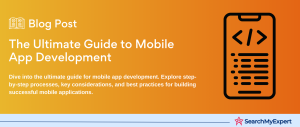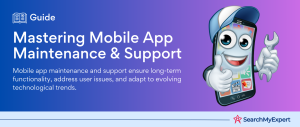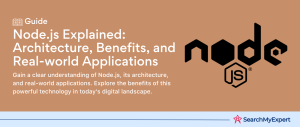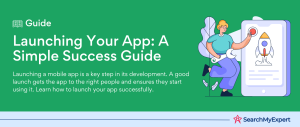Beginner’s Guide To MacOS Development
The world of software development is vast and ever-evolving. Among the many platforms available for developers, MacOS stands out as a unique and powerful environment. Apple’s MacOS, previously known as OS X, has been a cornerstone of the tech giant’s ecosystem, powering Mac computers for decades. This guide aims to introduce beginners to the intricacies of MacOS development, shedding light on its unique features, tools, and best practices.
Introduction
MacOS, Apple’s flagship operating system for desktops and laptops, has a rich history and a dedicated user base. Known for its sleek design, robust performance, and top-notch security, MacOS offers developers a platform that is both user-friendly and developer-friendly. Whether you’re an experienced developer looking to expand your horizons or a newbie just starting out, MacOS development can be an exciting journey.
One of the first things to note about MacOS is its seamless integration with the broader Apple ecosystem. From iPhones to iPads and even the Apple Watch, MacOS serves as a hub, connecting various devices and ensuring a consistent user experience. This interconnectedness is a boon for developers, allowing them to create applications that work across multiple devices with minimal adjustments.
Another significant aspect of MacOS is its commitment to user privacy and security. Apple has always prioritized user data protection, and MacOS is no exception. This focus on security means that developers need to be aware of specific guidelines and best practices to ensure their applications are safe and trustworthy.
MacOs Development Environments
When embarking on the journey of MacOS development, one of the first decisions you’ll need to make is selecting the right development environment. A development environment is a combination of software tools and settings that facilitate the creation, testing, and deployment of applications. For MacOS, there are several options available, each catering to different needs and preferences.
1. Xcode: The Official IDE
Xcode is Apple’s official integrated development environment (IDE) for MacOS, iOS, watchOS, and tvOS development. It’s a comprehensive toolset that provides developers with everything they need to create apps for Apple devices.
Features:
- Interface Builder: A graphical UI design tool that allows developers to create interfaces using drag-and-drop functionality.
- Swift Playgrounds: An interactive environment for writing and testing Swift code in real-time.
- Instruments: A suite of tools for performance analysis, debugging, and profiling.
- Simulators: Test your apps on various Apple devices without needing the physical hardware.
For a deeper dive into the world of app development tools, check out this comprehensive guide on app development tools.
2. Visual Studio Code for MacOS
Visual Studio Code (VS Code) is a lightweight, open-source code editor developed by Microsoft. While not exclusive to MacOS development, it has gained popularity among developers for its versatility and extensive plugin support.
Features:
- Extensions: Enhance the capabilities of VS Code with thousands of available extensions.
- Integrated Git Support: Manage your source code directly within the editor.
- Debugging: Built-in debugging tools for various languages and platforms.
- Customizable: Personalize your development environment with themes, settings, and keybindings.
For those interested in cross-platform development, exploring platforms like iOS, Android, and Windows can provide valuable insights.
3. JetBrains AppCode
AppCode by JetBrains is an IDE specifically designed for iOS/macOS development. It supports various languages, including Swift, Objective-C, C, and C++.
Features:
- Intelligent Assistance: Offers code suggestions, auto-completion, and quick fixes.
- Refactoring: Tools to safely rearrange your code without breaking it.
- Integrated Tools: Built-in tools for debugging, testing, and profiling.
When considering the development environment, it’s essential to factor in the type of application you’re building. Whether it’s a web app, mobile app, or desktop app, the tools and technologies you choose can significantly impact the development process.
In conclusion, the development environment you select for MacOS will largely depend on your project’s requirements and your personal preferences. While Xcode remains the go-to choice for many due to its comprehensive features and direct support from Apple, alternatives like VS Code and AppCode offer unique benefits that might better suit specific needs.
MacOs Programming Languages
Diving deeper into MacOS development, one cannot overlook the significance of programming languages. These languages serve as the foundation for creating applications, and choosing the right one can make a substantial difference in the development process. Let’s explore the primary languages used in MacOS development.
1. Swift
Swift is Apple’s modern programming language, designed specifically for iOS, MacOS, watchOS, and tvOS development. Launched in 2014, Swift has rapidly become the preferred choice for many developers due to its efficiency, safety, and ease of use.
Key Features:
- Performance: Swift is known for its high-performance capabilities, often outpacing Objective-C.
- Safety: The language is designed with safety in mind, minimizing the chances of errors and ensuring stable app performance.
- Modern Syntax: Swift’s syntax is clear and concise, making it easier for developers to write and maintain code.
For those keen on mobile development, Swift is also the primary language for iOS development.
2. Objective-C
Before Swift’s introduction,
Objective-C was the primary language for Apple’s platforms. While it has been somewhat overshadowed by Swift, Objective-C remains relevant, especially for maintaining older applications.
Key Features:
- Mature: Being around since the 1980s, Objective-C has a rich library and extensive documentation.
- Interoperability: Developers can seamlessly use both Objective-C and Swift in the same project, ensuring flexibility.
- Dynamic Runtime: Objective-C is a dynamic language, allowing developers to add or modify classes and methods at runtime.
3. C and C++
While not as prominent as Swift or Objective-C for MacOS development, C and C++ can still be used, especially for performance-critical applications or system-level programming.
Key Features:
- Performance: Both C and C++ are known for their speed and performance.
- Portability: Applications written in C or C++ can be ported to other platforms with minimal adjustments.
- Low-level Access: These languages provide developers with closer access to system resources, allowing for more fine-tuned control.
When choosing a programming language for MacOS development, it’s essential to consider the project’s requirements. For instance, if you’re building a cross-platform application, languages like JavaScript with frameworks like React Native might be more suitable.
In conclusion, while Swift is the modern and recommended language for new MacOS projects, the choice of language should align with the project’s goals, existing codebase, and the development team’s expertise.
MacOs Frameworks and Libraries
Frameworks and libraries play a pivotal role in MacOS development. They provide pre-written code, tools, and protocols that facilitate and expedite the development process. By leveraging these resources, developers can focus on building unique features and functionalities rather than reinventing the wheel. Let’s delve into some of the most prominent frameworks and libraries used in MacOS development.
1. Cocoa and Cocoa Touch
Cocoa is a framework specifically designed for building applications on MacOS, while Cocoa Touch is its counterpart for iOS, watchOS, and tvOS. Both are built on the Objective-C runtime, providing an object-oriented API for developers.
Key Features:
- Interface Builder: Allows developers to design user interfaces using a graphical editor.
- Event Handling: Manages user input, such as mouse clicks and keyboard inputs.
- Data Management: Provides tools for data storage, retrieval, and manipulation.
For a deeper understanding of app development stages, consider exploring the design and prototyping phase.
2. SwiftUI
SwiftUI is a modern, Swift-based UI toolkit that allows developers to design apps in a declarative manner. It’s compatible with all Apple platforms, making it a versatile choice for developers.
Key Features:
- Declarative Syntax: Developers describe the UI’s state, and SwiftUI ensures the interface matches that state.
- Live Preview: See real-time changes as you code, enhancing the development experience.
- Native Performance: SwiftUI automatically adapts UI elements to the platform, ensuring optimal performance.
For those interested in mobile development, SwiftUI is also a prominent tool for iOS development.
3. Core Data
Core Data is Apple’s framework for managing an app’s model layer, including data storage and business logic. It’s an object graph and persistence framework, allowing developers to work with data objects seamlessly.
Key Features:
- Data Modeling: Define the types of data and their relationships using a visual editor.
- Automatic Data Persistence: Automatically saves data objects to permanent storage.
- Concurrency: Supports multi-threaded operations, ensuring smooth app performance.
When considering data features in apps, functionalities like user authentication and offline mode can be crucial.
4. Core Graphics
Core Graphics is a 2D graphics rendering framework. It allows developers to draw shapes, images, and other visual elements, providing a foundation for creating custom UI components.
Key Features:
- Vector Graphics: Render scalable graphics that maintain quality regardless of size.
- Image Processing: Manipulate images, apply effects, and handle bitmap data.
- PDF Generation: Create and display PDF content within apps.
Frameworks and libraries significantly streamline the MacOS development process. By providing pre-built functionalities and tools, they allow developers to focus on creating unique and innovative applications. As you delve deeper into MacOS development, familiarizing yourself with these resources will be invaluable.
MacOs App Distribution
Once you’ve developed a MacOS application, the next crucial step is distribution. Distributing your app effectively ensures it reaches your target audience, leading to increased downloads, user engagement, and potential revenue. Let’s explore the primary methods and platforms for distributing MacOS applications.
1. Mac App Store
The
Mac App Store is Apple’s official platform for distributing MacOS applications. It offers a centralized location where users can discover, purchase, and download apps.
Key Features:
- Visibility: Being on the official store provides your app with a level of credibility and exposure to a vast audience.
- Monetization: Easily set up paid apps or in-app purchases to generate revenue.
- Automatic Updates: The App Store handles updates, ensuring users always have the latest version of your app.
For insights into app monetization, consider exploring features like in-app purchases.
2. Direct Distribution
Direct distribution involves providing users with a download link on your website or through other means. This method bypasses the Mac App Store, giving developers more control over the distribution process.
Key Features:
- Full Control: Set your pricing model, offer trials, or bundle apps without App Store restrictions.
- Direct Relationship: Engage directly with your users, obtaining feedback and building a community.
- No Revenue Share: Avoid the App Store’s commission fees, retaining more of your earnings.
When considering direct distribution, it’s essential to ensure your app adheres to MacOS’s security and privacy guidelines.
3. Third-party Stores and Platforms
Apart from the official Mac App Store, several third-party platforms allow developers to distribute their apps. These platforms might cater to specific niches or offer unique features not available on the official store.
Key Features:
- Niche Audience: Target specific user groups or industries more effectively.
- Alternative Monetization: Experiment with different pricing models or promotional strategies.
- Community Engagement: Some platforms offer forums or communities where developers and users can interact.
4. Enterprise Distribution
For apps designed for organizational or corporate use, enterprise distribution is a viable option. This method involves distributing apps internally within an organization, bypassing public platforms.
Key Features:
- Internal Use: Ideal for apps designed for employees or specific organizational tasks.
- Security: Control who has access to the app, ensuring data protection and compliance.
- Customization: Tailor the app to meet the specific needs of the organization.
In conclusion, the distribution method you choose for your MacOS app will depend on your goals, target audience, and the nature of the app itself. Whether you opt for the Mac App Store, direct distribution, third-party platforms, or enterprise distribution, ensuring your app reaches its intended audience is paramount.
MacOs Design Principles
Design plays a pivotal role in the success of any application, and MacOS apps are no exception. A well-designed app not only looks appealing but also offers an intuitive user experience, leading to increased user satisfaction and engagement. When developing for MacOS, it’s essential to understand and adhere to specific design principles that define the platform’s aesthetic and functionality. Let’s delve into these principles.
1. Clarity
MacOS design emphasizes clarity, ensuring that content is legible and the user interface is intuitive. This involves using legible fonts, maintaining contrast, and ensuring that UI elements are recognizable.
Key Features:
- Readable Text: Use fonts and sizes that are easy to read, even at smaller scales.
- Iconography: Icons should be clear and convey their function without ambiguity.
- Consistent Layout: Maintain consistency in UI elements, ensuring users can navigate the app with ease.
For insights into app design, consider exploring the design and prototyping phase.
2. Flexibility
MacOS apps should be flexible, adapting to various screen sizes, resolutions, and user settings. This adaptability ensures that the app looks and functions optimally across different Mac devices.
Key Features:
- Responsive Design: Ensure the app’s layout adjusts to different window sizes and screen resolutions.
- Accessibility: Design with accessibility in mind, catering to users with disabilities.
- Localization: Prepare your app for international audiences by supporting multiple languages and regional settings.
3. Consistency
Consistency in design ensures that users have a familiar experience across different parts of the app. By adhering to MacOS’s design guidelines, developers can create apps that feel native to the platform.
Key Features:
- Native UI Elements: Use standard MacOS UI elements, such as buttons, sliders, and checkboxes.
- Uniform Terminology: Use consistent terms and phrases throughout the app to avoid confusion.
- Standard Behaviors: Ensure that common actions, like saving or copying, behave as users expect.
4. Feedback
Providing feedback informs users about the results of their actions. Whether it’s a success message after saving a document or an error alert, feedback is crucial for a seamless user experience.
Key Features:
- Notifications: Inform users about updates, messages, or other important events.
- Animations: Use subtle animations to indicate actions or transitions.
- Sounds: Employ system sounds to signify specific events or actions.
5. Depth and Layering
MacOS design often incorporates depth and layering, adding a sense of hierarchy and dimension to the interface. This can be achieved using shadows, translucency, and motion effects.
Key Features:
- Translucency: Use translucent UI elements to hint at content beneath.
- Shadows: Add shadows to elements to indicate elevation and focus.
- Motion: Use motion effects to convey hierarchy and spatial relationships.
Incorporating these design principles ensures that MacOS apps not only look appealing but also offer a user-friendly experience. By understanding and implementing these guidelines, developers can create applications that resonate with MacOS users and stand out in the competitive app landscape.
MacOs Security and Privacy
In today’s digital age, security and privacy have become paramount. With increasing concerns about data breaches, cyberattacks, and user privacy, developers need to prioritize these aspects when creating MacOS applications. Apple, known for its emphasis on user privacy and security, provides various tools and guidelines to help developers build secure apps. Let’s explore the key considerations for ensuring security and privacy in MacOS development.
1. App Sandboxing
App Sandboxing is a security feature provided by MacOS that restricts apps to their domain, preventing them from accessing unauthorized system resources or user data.
Key Features:
- Restricted Access: Apps can only access files within their container, ensuring they don’t interfere with other apps or system files.
- Permission Requests: If an app needs access to specific resources, like the camera or microphone, it must explicitly request permission from the user.
For a deeper understanding of app development stages, consider exploring the testing and QA phase, where security testing is crucial.
2. Data Encryption
Encrypting user data ensures that even if unauthorized access occurs, the data remains unreadable. MacOS provides various encryption tools, including
FileVault, which encrypts the entire drive.
Key Features:
- End-to-End Encryption: Data is encrypted both in transit and at rest, ensuring maximum security.
- Keychain: MacOS’s secure password management system, allowing apps to store and retrieve sensitive information securely.
3. App Notarization
App Notarization is a process where Apple scans and checks apps for malicious content before they’re distributed outside the Mac App Store. It provides an added layer of security, ensuring users that the app is free from known malicious content.
Key Features:
- Malware Scan: Apple scans the app for malicious content and code.
- Developer ID: Apps must be signed with a Developer ID, linking them to a known developer.
4. Privacy Controls
MacOS offers robust privacy controls, allowing users to decide which apps can access their data. Developers must be transparent about data usage and ensure they adhere to Apple’s privacy guidelines.
Key Features:
- Data Minimization: Only collect data that’s essential for the app’s functionality.
- Transparency: Clearly inform users about data collection and usage practices.
- User Consent: Always seek user permission before accessing or sharing their data.
When considering app features, functionalities like user authentication and social media integration must be implemented securely to protect user data.
5. Regular Updates
Keeping apps updated is crucial for security. Developers should regularly patch vulnerabilities, update security protocols, and ensure compatibility with the latest MacOS versions.
Key Features:
- Security Patches: Address known vulnerabilities promptly.
- Compatibility: Ensure the app remains secure with MacOS updates.
- User Notifications: Inform users about updates, especially those related to security.
Incorporating these security and privacy measures ensures that MacOS apps not only function optimally but also protect user data and inspire trust. With cyber threats evolving, staying updated with the latest security practices is essential for any developer.
MacOs Advanced Features
MacOS, being a sophisticated operating system, offers a plethora of advanced features that developers can leverage to create cutting-edge applications. These features not only enhance the functionality of apps but also provide users with a richer, more immersive experience. Let’s delve into some of these advanced features that can be integrated into MacOS applications.
1. Touch Bar Integration
The
Touch Bar is a dynamic input area that replaces the function keys on certain MacBook Pro models. It offers context-specific controls, enhancing user interaction.
Key Features:
- Dynamic Controls: Display app-specific controls based on the current context.
- Customization: Users can customize the Touch Bar to suit their preferences.
- Interactive Elements: Incorporate sliders, buttons, and other interactive elements for enhanced user engagement.
2. Handoff
Handoff allows users to start a task on one Apple device and seamlessly continue it on another. It enhances the ecosystem experience, providing continuity across devices.
Key Features:
- Cross-Device Continuity: Start a task on a Mac and continue on an iPhone, iPad, or Apple Watch.
- Automatic Setup: Devices signed in with the same Apple ID are automatically set up for Handoff.
- Versatility: Use Handoff for various tasks, from writing emails to browsing websites.
For insights into integration with other Apple platforms, consider exploring the upcoming section on “Integration with Other Apple Platforms.”
3. Dark Mode
Dark Mode is a feature that offers a dark color scheme, reducing eye strain and providing a visually appealing interface, especially in low-light conditions.
Key Features:
- Aesthetic Appeal: Offers a sleek, modern look to apps.
- User Preference: Users can switch between light and dark modes based on their preference.
- Energy Efficiency: On OLED displays, dark mode can conserve battery life.
4. Sidecar
Sidecar allows users to extend their Mac’s display to an iPad, effectively using the iPad as a secondary display. It’s especially useful for creative professionals.
Key Features:
- Extended Display: Use iPad as a secondary Mac display for increased screen real estate.
- Apple Pencil Support: Draw or sketch in Mac apps using Apple Pencil on the iPad.
- Touch Gestures: Incorporate touch gestures for enhanced interactivity on the iPad.
5. Core ML
Core ML is Apple’s machine learning framework, allowing developers to integrate machine learning models into their apps for enhanced functionality.
Key Features:
- On-Device Learning: Process data and make predictions directly on the device, ensuring user privacy.
- Versatility: Use Core ML for various tasks, from image recognition to natural language processing.
- Performance: Optimized for Apple hardware, ensuring efficient performance.
Incorporating these advanced features into MacOS apps can significantly enhance their functionality and appeal. By staying updated with the latest MacOS advancements and integrating them into applications, developers can offer users a richer, more immersive experience.
MacOs Integration with Other Apple Platforms
Apple’s ecosystem is renowned for its seamless integration across devices. This interconnectedness provides users with a consistent and fluid experience, whether they’re using a Mac, iPhone, iPad, Apple Watch, or Apple TV. For developers, this integration offers a unique opportunity to create apps that function harmoniously across multiple Apple platforms. Let’s explore the key considerations and benefits of integrating MacOS apps with other Apple platforms.
1. Universal Apps
With the introduction of
universal apps, developers can create a single app that runs on both MacOS and iPadOS. This approach simplifies development and maintenance.
Key Features:
- Single Codebase: Develop and maintain a single codebase for both platforms.
- Optimized UI: The app automatically adjusts its interface based on the device.
- Shared App Store Presence: One app listing for both MacOS and iPadOS, simplifying marketing and user acquisition.
For insights into cross-platform development, consider exploring cross-platform app development.
2. Continuity Camera
Continuity Camera allows users to capture photos or scan documents using their iPhone or iPad and instantly insert them into a document on their Mac.
Key Features:
- Instant Transfer: Photos or scans are immediately available on the Mac.
- High-Quality Scans: Utilize the high-resolution cameras of iPhones and iPads for detailed scans.
- Seamless Workflow: Enhance productivity by eliminating the need to manually transfer images.
3. iCloud Integration
iCloud provides a cloud storage solution, ensuring that data is synchronized across all Apple devices. Integrating MacOS apps with iCloud ensures data consistency and accessibility.
Key Features:
- Data Synchronization: Ensure that app data is consistent across devices.
- Backup and Restore: Automatically back up user data and restore it when needed.
- Collaboration: Allow users to collaborate on documents or projects in real-time.
4. AirPlay
AirPlay allows users to stream content from their Mac to an Apple TV or other AirPlay-compatible devices. Integrating this feature can enhance the multimedia experience of apps.
Key Features:
- Wireless Streaming: Stream audio, video, or screen content wirelessly.
- High-Quality Playback: Ensure high-definition playback on larger screens or audio systems.
- Multi-Device Experience: Extend the app experience to the living room or conference room.
5. HealthKit and HomeKit
For apps related to health or smart home functionalities, integrating with
HealthKit and
HomeKit can provide a holistic user experience.
Key Features:
- Data Access: Access health data from Apple Watch or other health devices.
- Smart Home Control: Control smart home devices directly from the app.
- User-Centric Design: Provide functionalities that cater to users’ lifestyles and needs.
Integrating MacOS apps with other Apple platforms enhances the user experience by providing continuity, accessibility, and added functionalities. By leveraging the interconnectedness of the Apple ecosystem, developers can create apps that resonate with users and stand out in the competitive app landscape.
Conclusion
The MacOS platform offers a plethora of opportunities for developers to create powerful, intuitive, and beautifully designed applications. From its robust development environments and diverse programming languages to its advanced features and seamless integration with other Apple platforms, MacOS stands out as a premier platform for software development.
Developers venturing into MacOS development benefit from Apple’s commitment to user experience, security, and innovation. By adhering to the platform’s design principles and leveraging its advanced features, developers can create apps that resonate with users, ensuring both user satisfaction and commercial success.
Explore Excellence in the realm of Mobile App Development Companies.
Frequently Ask Questions (FAQs)
-
How does MacOS differ from iOS in terms of development?
MacOS and iOS, while both being Apple operating systems, cater to different devices (Mac computers vs. iPhones/iPads). While they share many development tools and frameworks, MacOS allows for more extensive functionalities and integrations, given the nature of desktop computing.
-
Can I use the same app code for MacOS and iOS?
With the introduction of universal apps, developers can use a single codebase for both MacOS and iPadOS. However, certain adjustments might be needed to optimize the user experience for each platform.
-
Are there any specific hardware requirements for MacOS development?
MacOS development typically requires a Mac computer running the latest version of Xcode. The specific hardware requirements might vary based on the complexity of the app and the tools used.
-
How does MacOS handle app permissions and user data?
MacOS places a strong emphasis on user privacy. Apps must explicitly request permission to access specific resources, and developers are encouraged to adopt a data minimization approach, collecting only essential data.
-
What is the typical monetization model for MacOS apps?
MacOS apps can be monetized through the Mac App Store using paid downloads, in-app purchases, or subscriptions. Developers can also opt for direct distribution, setting their pricing models.
-
How can I ensure my MacOS app is accessible to all users?
Apple provides accessibility guidelines and tools to ensure apps cater to users with disabilities. Features like VoiceOver, Zoom, and Switch Control can be integrated into apps for enhanced accessibility.
-
Are there any annual fees associated with MacOS development?
To distribute apps on the Mac App Store, developers need to enroll in the Apple Developer Program, which has an annual fee. However, direct distribution outside the App Store doesn’t require this fee.
-
How do MacOS apps handle updates?
Apps distributed through the Mac App Store benefit from automatic updates. For direct distribution, developers need to implement their update mechanism or use third-party solutions.
-
Can MacOS apps be integrated with third-party software and tools?
Yes, MacOS apps can integrate with various third-party tools, APIs, and software, provided they adhere to Apple’s security and privacy guidelines.
-
How long does it typically take to develop a MacOS app?
The development timeline varies based on the app’s complexity, features, and the developer’s expertise. It can range from a few weeks for simple apps to several months for more complex projects.
Table of Contents
Toggle