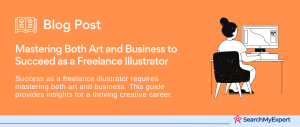Laying the Foundation: The Essential Tools for Digital Art Creation
Hardware: Drawing Tablets, Pen Displays, and More
In the realm of digital art, your choice of hardware is pivotal. The market offers a diverse range of input devices, each tailored to different needs and skill levels.
Drawing Tablets:
These are essential for beginners and professionals alike. A standard drawing tablet, like the Wacom Intuos, connects to your computer, allowing you to draw with a stylus. The surface replicates the feel of drawing on paper, translating your hand movements into digital strokes.
- Advantages:
Cost-effective, portable, and versatile. - Key Features: Pressure sensitivity, customizable buttons, and ergonomic design.
Pen Displays:
For a more intuitive experience, pen displays like the Wacom Cintiq or Huion Kamvas offer a direct drawing experience. You draw directly on the screen, which is essentially a monitor you can interact with using a stylus.
- Advantages:
High precision, natural drawing experience. - Key Features:
High-resolution displays, tilt recognition, and multi-touch capabilities.
Other Devices:
Beyond traditional tablets, devices like the iPad Pro with Apple Pencil have gained popularity. They offer a more versatile approach, functioning both as a drawing device and a standalone computing platform.
- Advantages:
Portability, all-in-one functionality. - Key Features: High-resolution Retina display, low latency, and integration with iOS apps.
Software: Navigating the World of Digital Art Applications
The software you choose can vastly influence your digital art journey. Here’s a rundown of some popular options:
Adobe Illustrator:
A vector-based software ideal for graphic design, logos, and typography. Illustrator’s precision tools and wide array of features make it a top choice for professionals.
- Notable Features:
Advanced vector tools, comprehensive typography settings, extensive plugin support. - Use Case:
Creating scalable graphics and detailed illustrations.
CorelDRAW:
Known for its powerful vector graphic tools, CorelDRAW caters to both graphic design and digital art creation.
- Notable Features:
Versatile drawing tools, extensive file compatibility, layout functionalities. - Use Case:
Crafting logos, marketing materials, and vector illustrations.
Krita:
A free, open-source option favored by digital painters. Krita offers a user-friendly interface and is geared towards concept art, texture work, and illustrations.
- Notable Features:
Customizable brushes, layer management, HDR painting support. - Use Case:
Digital painting, concept art, and comic creation.
Procreate:
Exclusively for iPad users, Procreate is popular for its intuitive interface and wide array of brushes.
- Notable Features:
High-resolution canvases, advanced layering system, vast brush library. - Use Case:
Sketching, painting, and creating digital art on the go.
Embracing Traditional Tools: The Value of Physical Sketches
Even in the digital age, traditional tools hold significant value.
Pencils and Brushes: The tactile feel of a pencil or brush on paper can’t be entirely replicated digitally. Many artists start with physical sketches to conceptualize ideas.
- Advantages:
Direct feedback, simplicity, and the organic feel of traditional art. - Techniques:
Shading with pencils, brushwork in painting.
Paper Sketches: Starting with paper sketches can be an excellent way to draft ideas quickly. Transferring these sketches into digital form can serve as a foundational guide for digital artworks.
- Advantages:
Accessibility, ease of use, and fostering basic artistic skills. - Techniques: Quick sketching, initial composition layout, perspective drawing.
Mastering the Drawing Tools: Navigating the Digital Art Landscape
The Pen Tool: The Heart of Vector Creation
The Pen Tool is arguably the most potent instrument in a digital artist’s arsenal, especially in vector-based software like Adobe Illustrator and CorelDRAW.
- Functionality:
Allows the creation of precise paths and shapes by placing anchor points. - Key Uses: Designing complex shapes, tracing images, creating clean, scalable lines.
- Techniques:
- Bezier Curves:
Manipulate anchor points and handles to create smooth, flowing curves. - Tracing: Outline sketches or images for detailed vector work.
- Layering:
Build complex designs by layering simple paths.
Tips for Mastery:
- Practice Control:
Master the handling of Bezier curves for smoother, more controlled lines. - Shortcuts are Key: Learn keyboard shortcuts to enhance workflow efficiency.
- Explore Creative Uses:
Beyond just outlining, experiment with the Pen Tool for shading and texturing.
Shape Tools: Building Creative Foundations
Shape tools are fundamental in creating structured, geometric elements in your artwork.
- Basic Shapes:
Circles, squares, rectangles, and polygons form the building blocks of many designs. - Advanced Shapes:
Star, spiral, and flare tools allow for more complex creations. - Techniques:
- Combining Shapes: Merge basic shapes to create complex designs.
- Alignment: Use alignment tools to ensure symmetrical and balanced compositions.
- Transforming:
Experiment with scaling, rotating, and skewing to add dynamics to your shapes.
Creative Applications:
- Icon Design:
Use simple shapes to create clear, recognizable icons. - Pattern Making:
Combine and replicate shapes to form intricate patterns. - Geometric Art: Explore abstract art by creatively arranging geometric shapes.
Pathfinder Panel: A Gateway to Advanced Object Manipulation
The Pathfinder Panel is integral for manipulating and combining objects in applications like Adobe Illustrator.
- Functionality: Allows you to combine, subtract, intersect, and exclude shapes.
- Boolean Operations:
These are mathematical operations that enable complex shape manipulation. - Techniques:
- Combining Objects:
Merge multiple shapes into one cohesive design. - Subtracting Front: Use a shape to cut out a portion of another, great for creating negative space.
- Intersecting Shapes:
Create new shapes from the overlapping areas of existing ones.
Strategies for Effective Use:
- Layer Management: Keep your layers organized for easier manipulation.
- Experimentation:
Try different combinations to discover unique shapes and designs. - Use for Logo Design: Pathfinder tools are excellent for crafting unique and memorable logos.
Adding Color and Texture: Elevating Your Digital Art
Palettes and Swatches: The Spectrum of Your Digital Canvas
Color selection and organization play a critical role in digital artistry, and palettes and swatches are indispensable tools for managing colors.
- Color Palettes:
A collection of colors that artists use consistently in a project or artwork. They help maintain a cohesive look. - Swatches:
Predefined or custom color samples stored in software like Adobe Illustrator or Procreate, allowing for quick color application. - Creating and Organizing:
- Custom Palettes:
Create palettes based on your project’s mood or theme. - Importing Swatches: Use pre-made swatches or import them from other sources for consistency.
- Color Harmony:
Utilize color theory to build palettes that evoke the right emotions and aesthetics.
Effective Usage Tips:
- Consistency: Stick to a defined palette for a unified appearance.
- Accessibility:
Keep frequently used colors in an easily accessible swatch library. - Experimentation:
Regularly update and experiment with palettes to keep your work fresh and diverse.
Gradients and Blends: Crafting Depth and Dimension
Gradients and blends are powerful tools for creating depth, volume, and interest in digital artworks.
- Gradients:
A smooth transition between two or more colors. Ideal for backgrounds, shading, and creating a sense of light. - Blends:
A tool that merges shapes and colors, often used for complex color transitions and creating new forms. - Application Techniques:
- Linear and Radial Gradients: Use for realistic lighting effects and to add depth to flat shapes.
- Custom Gradient Meshes:
Create intricate color transitions and realistic shading. - Blend Tool:
Combine shapes and colors to create smooth transitions or abstract forms.
Strategies for Effective Gradient Use:
- Subtlety is Key:
Use gradients subtly to avoid overpowering your artwork. - Harmonize Colors:
Ensure gradient colors are harmonious with your overall palette. - Layering: Layer gradients for complex color effects and depth.
Textures and Patterns: Adding Character to Your Art
Textures and patterns bring a tactile element to digital art, making it more engaging and realistic.
- Textures:
These can be photographic, hand-drawn, or digitally created to add a sense of materiality. - Patterns:
Repeated designs or motifs used for backgrounds, fills, or as standalone design elements. - Incorporating Textures and Patterns:
- Brushes and Overlays:
Use textured brushes or overlay patterns on artwork for added depth. - Custom Patterns:
Create your own patterns for unique and personal touches. - Combining Textures:
Layer different textures to achieve complex, rich surfaces.
Tips for Adding Textures and Patterns:
- Balance:
Ensure textures complement rather than overwhelm your artwork. - Integration:
Blend textures seamlessly with your art for a natural look. - Experimentation: Experiment with different textures and patterns to find what works best for your style.
Typography as Design Element: Enhancing Art with Text
Character Tools: The Building Blocks of Typography
In digital design, typography is not just about choosing fonts; it’s about how you use them. Character tools are essential for fine-tuning the appearance of text.
- Fonts and Typefaces: The choice of font sets the tone of your artwork. Consider style, readability, and mood when selecting a typeface.
- Kerning:
This refers to the spacing between individual letters. Adjusting kerning can greatly affect the readability and aesthetic of your text. - Leading (Line Spacing):
Leading is the vertical spacing between lines of text. Proper leading ensures your text is legible and visually appealing. - Implementation Techniques:
- Consistency in Fonts:
Stick to a limited number of fonts to maintain coherence. - Kerning for Clarity:
Adjust kerning for individual letter combinations to avoid awkward gaps. - Optimal Leading:
Use leading to enhance the overall layout and readability.
Effective Typography Tips:
- Match the Mood:
Choose fonts that align with the theme and mood of your artwork. - Legibility is Key: Ensure your typography is readable, especially in complex designs.
- Hierarchy: Use different font sizes and styles to create a visual hierarchy.
Creative Text Effects: Beyond Plain Text
Exploring creative text effects can add dynamism and uniqueness to your artwork.
- Text on a Path:
Curve or shape your text to follow a path, which can be as simple as a circle or as complex as a custom shape. - Dynamic Effects: Apply effects like drop shadows, glows, or 3D transformations to make your text stand out.
- Custom Lettering: Hand-drawn or custom-designed letters can add a unique, personal touch to your artwork.
- Application Strategies:
- Flowing Text:
Use text on a path to guide the viewer’s eye through the artwork. - Highlighting Key Elements:
Use dynamic effects to make important text elements pop. - Branding with Custom Lettering:
Create unique brand identities with custom lettering.
Experimentation for Impact:
- Align with Design:
Ensure text effects complement the overall design. - Balance:
Strike a balance between being eye-catching and overdone. - Context Matters:
Tailor text effects to the context and message of the artwork.
Integrating Text with Illustration: A Harmonious Blend
The integration of text and illustration should be seamless, where both elements enhance each other.
- Complementary Styles:
Choose text styles that complement the artistic style of the illustration. - Spatial Awareness:
Consider the placement of text to ensure it works harmoniously with the visual elements. - Visual Hierarchy:
Use text to either stand out or blend in, depending on its importance relative to the illustration. - Integration Techniques:
- Overlaying Text:
Place text over images carefully to maintain legibility. - Text as a Design Element: Use text shapes and sizes as part of the overall design composition.
- Narrative Cohesion:
Let the text contribute to the storytelling aspect of the artwork.
Balancing Text and Imagery:
- Avoid Clutter:
Ensure text doesn’t clutter or obscure key elements of the illustration. - Consistent Theme:
Align the theme of your text with the theme of the illustration. - Contrast for Legibility:
Use contrast effectively so that text stands out against varied backgrounds.
Enhancing Your Workflow: Optimizing for Efficiency and Clarity
Layers and Organization: The Backbone of Complex Projects
Effective layer management is crucial in digital art, especially in intricate projects where numerous elements intertwine.
- Layer Basics:
Layers are like transparent sheets stacked upon each other, each containing different elements of your artwork. - Organization:
Neatly organized layers allow for easy navigation and editing. Naming layers and grouping related ones help maintain order. - Layer Techniques:
- Locking and Hiding Layers:
Secure layers you’re not working on to prevent accidental edits; hide layers to focus on specific elements. - Layer Masks:
Use masks to non-destructively hide or reveal parts of a layer. - Adjustment Layers:
Apply effects or color adjustments to multiple layers without altering the original artwork.
Organization Tips:
- Consistent Naming Conventions:
Develop a naming system for layers to easily identify them. - Use of Groups/Folders:
Group related layers to declutter your workspace. - Regular Clean-Up:
Periodically organize your layers to avoid confusion as the project grows.
Shortcuts and Customization: Tailoring Your Digital Workspace
Customizing your workspace and utilizing keyboard shortcuts can significantly speed up your creative process.
- Shortcuts:
Keyboard shortcuts for tools, actions, and menu items save time and increase efficiency. - Workspace Customization:
Most digital art software allows you to personalize your workspace layout. Arrange panels and tools according to your workflow. - Customization Techniques:
- Keyboard Shortcuts: Learn and customize keyboard shortcuts for frequently used actions.
- Tool Presets:
Create presets for your most-used tools with your preferred settings. - Workspace Layouts:
Adjust and save different workspace layouts for various types of projects.
Customization Strategies:
- Identify Frequently Used Features: Customize shortcuts and layouts based on the tools and features you use most.
- Consistency Across Software:
Try to keep similar shortcuts across different software to avoid confusion. - Regular Updates:
Update your workspace and shortcuts as your workflow evolves.
Exporting and Saving: Final Steps for Your Artwork
Understanding file formats and best practices for saving and exporting is vital for preserving the quality of your work and ensuring compatibility.
- File Formats: Different formats serve different purposes. Formats like PSD preserve layers, while JPEG and PNG are for final sharing or printing.
- Saving Practices: Regular saving prevents data loss. Use versioning (saving different versions of your project) to track progress and make backups.
- Exporting Techniques:
- Format Selection: Choose the right format based on use (web, print, animation, etc.).
- Resolution and Quality Settings: Adjust these settings based on where the artwork will be displayed.
- Layered Files vs. Flattened Files:
Save layered files for further editing and flattened files for distribution or publication.
Best Practices for Saving and Exporting:
- Regular Backups:
Regularly back up your files to prevent loss of work. - Optimize for End Use:
Tailor file format and quality settings for the intended use of the artwork. - Organized File Management: Maintain a well-organized file system for easy access and version control.
Expanding Your Toolkit: Broadening Your Digital Art Horizons
Plugins and Extensions: Enhancing Software Capabilities
Plugins and extensions are invaluable for adding new functionalities and automating processes in your digital art software.
- Enhancing Functionality:
Plugins can introduce new tools, filters, and effects not originally available in your software. - Automation:
Some extensions allow for the automation of repetitive tasks, increasing efficiency. - Selecting Plugins:
- Research:
Look for plugins that align with your specific needs and artistic style. - Compatibility:
Ensure the plugin is compatible with your software version. - Community Recommendations: Explore user reviews and recommendations to find reliable and useful plugins.
Utilizing Plugins Effectively:
- Enhance Workflow:
Select plugins that streamline your workflow and save time. - Experimentation: Don’t hesitate to try out different plugins to discover new creative possibilities.
- Stay Updated: Keep your plugins updated to ensure compatibility and access to new features.
Online Resources and Communities: A Wealth of Inspiration and Learning
The internet is a treasure trove of resources and communities that can inspire and guide your digital art journey.
- Inspiration:
Websites like Behance and Dribbble showcase a wide array of digital artworks, providing inspiration and new ideas. - Tutorials:
Platforms like YouTube and Skillshare offer tutorials ranging from beginner to advanced techniques. - Communities:
Forums and social media groups are great for feedback, networking, and sharing experiences. - Leveraging Online Resources:
- Regular Exploration:
Regularly explore online galleries and forums to stay abreast of trends and techniques. - Active Participation:
Engage with online communities by asking questions, providing feedback, and sharing your work. - Learning from Tutorials:
Dedicate time to learn from tutorials to continuously refine your skills.
Benefits of Online Engagement:
- Continuous Inspiration:
Regularly viewing others’ work can spark new ideas. - Skill Development: Learning from tutorials can rapidly advance your technical skills.
- Community Support:
Feedback and interactions with fellow artists can be invaluable.
Continuous Learning: The Path to Artistic Growth
The digital art landscape is ever-evolving, making continuous learning essential for artists who want to stay relevant and improve.
- Exploring New Techniques:
Stay curious about new tools, software updates, and artistic methods. - Diverse Styles:
Experimenting with different styles broadens your artistic range and can lead to unique personal expressions. - Learning Strategies:
- Online Courses:
Enroll in online courses to systematically build your skills. - Workshops and Webinars: Attend live sessions for interactive learning and up-to-date industry insights.
- Personal Projects: Apply new skills to personal projects to solidify your learning.
Embracing a Learning Mindset:
- Stay Open and Curious:
Be open to learning and trying out new things, even if they seem challenging at first. - Set Learning Goals:
Regularly set and review goals to guide your learning journey. - Reflect and Adapt:
Regularly reflect on your progress and adapt your learning path accordingly.
Beyond the Tools: Cultivating Your Artistic Voice
Developing Your Style: Crafting a Unique Artistic Signature
Developing a unique style is crucial for standing out in the digital art world. It’s about expressing your personal vision and making your work instantly recognizable.
- Experimentation:
Try different techniques, mediums, and subject matters to discover what resonates with you. - Influences:
Draw inspiration from a variety of sources, not just within your field, but from broader artistic movements, literature, and personal experiences. - Style Evolution:
- Consistent Practice: The more you create, the more your unique style will naturally emerge.
- Feedback:
Seek constructive criticism to understand how others perceive your work and where it can improve. - Self-Reflection: Regularly assess your work to understand your preferences and strengths.
Cultivating Individuality:
- Diverse Inspirations: Broaden your horizons for a richer, more varied style.
- Authenticity:
Stay true to what genuinely interests and motivates you. - Patience: Understand that developing a personal style is an evolving process.
Storytelling and Concept Development: Bringing Ideas to Life
Storytelling is a powerful tool in art, turning a piece from a mere image into a narrative that engages and resonates with the audience.
- Conceptualization:
Start with a clear concept or story in mind for your artwork. - Visual Storytelling:
Use visual elements to narrate a story or convey a message. This includes color, composition, symbolism, and character expressions. - Narrative Techniques:
- Mood Boards: Create mood boards to solidify the visual tone and direction of your story.
- Character and World Building:
Develop compelling characters and settings to enrich your narrative. - Dynamic Compositions:
Use composition to guide the viewer’s eye and emphasize key narrative elements.
Enhancing Narrative Impact:
- Emotional Connection:
Strive to evoke emotions or thoughts in your audience. - Clarity of Message:
Ensure your narrative is understandable and coherent. - Symbolism:
Use symbols and metaphors to add depth to your storytelling.
Building a Portfolio and Showcasing Your Work: Connecting with the World
A strong portfolio showcases your skills and style, helping you connect with clients or audiences.
- Portfolio Development: Include a diverse range of work that demonstrates both your skills and your unique style.
- Online Presence:
Utilize platforms like Instagram, Behance, or your own website to showcase your work and reach a broader audience. - Engagement Strategies:
- Consistent Updates:
Regularly update your portfolio with new works. - Professional Presentation:
Ensure your portfolio is well-organized and professionally presented. - Networking: Engage with other artists and potential clients online and offline.
Maximizing Portfolio Impact:
- Quality Over Quantity:
Focus on showcasing your best work, not just a large volume. - Tailored Portfolios:
Customize your portfolio for specific clients or job applications. - Feedback and Evolution:
Continually seek feedback and evolve your portfolio based on your artistic growth and career goals.
Conclusion:
In navigating the multifaceted world of digital art, artists embark on a journey that encompasses much more than just the mastery of tools and techniques. This comprehensive guide has delved into the essentials of digital art creation, from choosing the right hardware and software to the intricacies of color, texture, and typography. Beyond the technical skills, we explored the importance of expanding your toolkit, continuous learning, and ultimately, cultivating a unique artistic voice.
Partner for creative success with Illustrators Agencies.
Table of Contents
Toggle