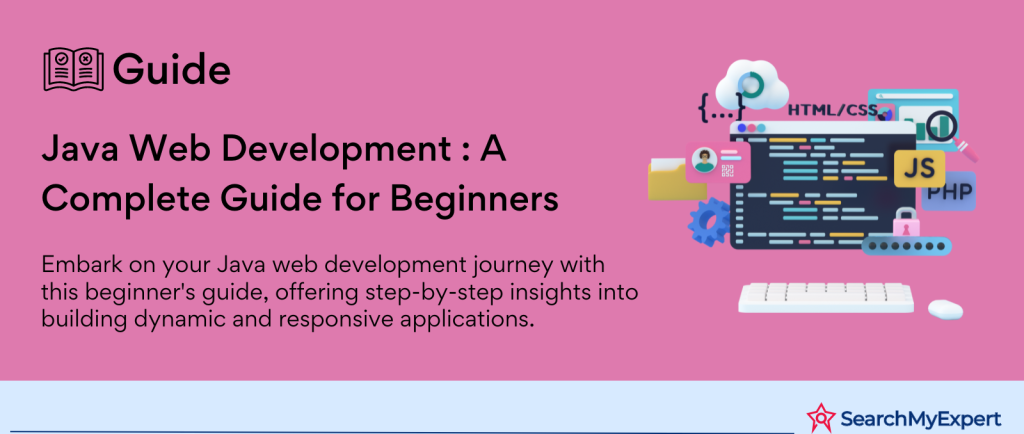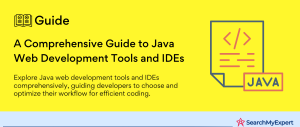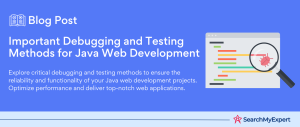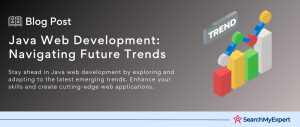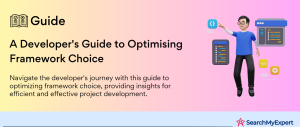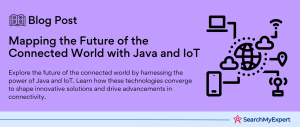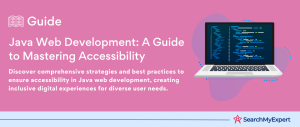Java Web Development Environment: Laying the Foundation for Success
In the dynamic landscape of web development, Java stands out as a robust and versatile language, essential for building a wide range of web applications. Establishing a Java web development environment is a fundamental step in this journey, whether you’re a beginner or an experienced developer.
Understanding the Purpose of a Java Web Development Environment
- Streamlined Development Process: A well-set-up environment simplifies the development process, making it more efficient and less prone to errors.
- Facilitates Learning and Experimentation: For beginners, a properly configured environment is crucial for learning Java web development effectively.
- Enhances Productivity: Experienced developers can significantly benefit from a customized and optimized development setup.
Key Components of a Java Web Development Environment
Java Development Kit (JDK)
- The Foundation: JDK is essential for developing Java applications. It includes the Java Runtime Environment (JRE), an interpreter/loader (Java), a compiler (javac), an archiver (jar), a documentation generator (Javadoc), and other tools needed for Java development.
Web Container
- Server Environment:
A web container, like Apache Tomcat, provides a runtime environment for Java web applications. It manages the lifecycle of web applications and facilitates the deployment of code on the server.
Integrated Development Environment (IDE)
- Streamlining Code Development: IDEs such as Eclipse, IntelliJ IDEA, or NetBeans offer powerful tools for coding, debugging, and testing Java applications. They come with features like auto-completion, code templates, and integrated debugging tools that enhance the coding experience.
Build Tools and Dependency Managers
- Project Management:
Tools like Maven and Gradle are used for managing project dependencies, automating builds, and maintaining a project’s lifecycle.
Target Audience: Who Will Benefit?
- Beginners in Java Web Development:
Those new to Java will find that a well-structured development environment is crucial for learning and experimenting effectively. - Experienced Java Developers:
Seasoned developers can optimize their workflow and manage complex projects more efficiently with a tailored environment.
Choosing and Configuring a Web Container: Apache Tomcat, Jetty, and GlassFish
Web containers, also known as servlet containers, are integral to Java web development, enabling the execution and management of web applications. This comprehensive guide explores popular web containers like Apache Tomcat, Jetty, and GlassFish, detailing their installation, configuration, and a simple test to verify their setup.
Apache Tomcat: The Go-To Web Container
Overview and Benefits
- Renowned for Simplicity: Apache Tomcat is favored for its ease of use and straightforward setup, making it ideal for beginners and small to medium-sized applications.
- Open Source and Robust:
As an open-source web container, it offers a reliable platform for deploying Java web applications.
Installation Steps
- Download Apache Tomcat:
Visit the Apache Tomcat official website and download the version that suits your system’s requirements. - Extract and Install:
Unzip the downloaded file to a directory of your choice. This location will be your <TOMCAT_HOME>.
Configuration Guide
- Setting JAVA_HOME:
Locate the setenv.sh or setenv.bat file in the <TOMCAT_HOME>/bin directory. Add the line export JAVA_HOME=/path/to/your/jdk to link Tomcat to your JDK installation. - Adjusting Application Paths:
Deploy your Java web applications by placing them in the <TOMCAT_HOME>/webapps directory for automatic deployment upon Tomcat startup.
Jetty: Lightweight and Efficient
Understanding Jetty
- Compact and Powerful:
Jetty is known for its small memory footprint, making it a great choice for embedded systems and microservices. - Versatile and Modular: Its modular architecture allows for easy customization and efficiency in handling web requests.
Jetty Installation Process
- Acquiring Jetty: Download Jetty from the Eclipse Jetty official website.
- Installation Steps: Extract the Jetty distribution archive to a preferred directory, which will become your <JETTY_HOME>.
Configuring Jetty
- Linking to JDK: In the <JETTY_HOME> directory, configure the start.ini file to point to your JDK by setting the java.home property.
- Setting Up Web Applications:
Place your web applications in the <JETTY_HOME>/webapps directory for deployment.
GlassFish: Enterprise-Level Functionality
Exploring GlassFish
- Full Java EE Support:
GlassFish provides a complete application server, offering enterprise-level features and full support for Java EE. - Rich Set of Features: Ideal for complex applications requiring robustness and a wide range of Java EE functionalities.
Installing GlassFish
- Downloading GlassFish:
Obtain the latest version of GlassFish from the GlassFish official website. - Installation Procedure:
Extract the downloaded file to your chosen directory, which will serve as your <GLASSFISH_HOME>.
Configuring GlassFish
- Integrating JDK:
Ensure that your JAVA_HOME environment variable points to your JDK installation. - Application Deployment: Deploy applications by placing them in the <GLASSFISH_HOME>/glassfish/domains/domain1/autodeploy directory.
Testing with a Simple Servlet
Creating a Test Servlet
- Developing a Simple Servlet:
Write a basic servlet that outputs a “Hello, World!” message. Compile this servlet into a .class file. - Deployment:
Deploy this servlet in the web container’s designated deployment directory.
Running and Verification
- Starting the Container:
Launch your chosen web container (Tomcat, Jetty, or GlassFish) using their respective start-up scripts. - Accessing the Servlet: Navigate to http://localhost:[port]/[servlet_name] in your web browser. Replace [port] with the container’s port and [servlet_name] with the name of your test servlet.
- Expected Outcome:
A successful setup will display the “Hello, World!” message from your servlet.
Choosing and Configuring a Web Container: Apache Tomcat, Jetty, and GlassFish
Web containers, also known as servlet containers, are integral to Java web development, enabling the execution and management of web applications. This comprehensive guide explores popular web containers like Apache Tomcat, Jetty, and GlassFish, detailing their installation, configuration, and a simple test to verify their setup.
Apache Tomcat: The Go-To Web Container
Overview and Benefits
- Renowned for Simplicity: Apache Tomcat is favored for its ease of use and straightforward setup, making it ideal for beginners and small to medium-sized applications.
- Open Source and Robust: As an open-source web container, it offers a reliable platform for deploying Java web applications.
Installation Steps
- Download Apache Tomcat:
Visit the Apache Tomcat official website and download the version that suits your system’s requirements. - Extract and Install: Unzip the downloaded file to a directory of your choice. This location will be your <TOMCAT_HOME>.
Configuration Guide
- Setting JAVA_HOME: Locate the setenv.sh or setenv.bat file in the <TOMCAT_HOME>/bin directory. Add the line export JAVA_HOME=/path/to/your/jdk to link Tomcat to your JDK installation.
- Adjusting Application Paths:
Deploy your Java web applications by placing them in the <TOMCAT_HOME>/webapps directory for automatic deployment upon Tomcat startup.
Jetty: Lightweight and Efficient
Understanding Jetty
- Compact and Powerful:
Jetty is known for its small memory footprint, making it a great choice for embedded systems and microservices. - Versatile and Modular:
Its modular architecture allows for easy customization and efficiency in handling web requests.
Jetty Installation Process
- Acquiring Jetty:
Download Jetty from the Eclipse Jetty official website. - Installation Steps: Extract the Jetty distribution archive to a preferred directory, which will become your <JETTY_HOME>.
Configuring Jetty
- Linking to JDK:
In the <JETTY_HOME> directory, configure the start.ini file to point to your JDK by setting the java.home property. - Setting Up Web Applications:
Place your web applications in the <JETTY_HOME>/webapps directory for deployment.
GlassFish: Enterprise-Level Functionality
Exploring GlassFish
- Full Java EE Support:
GlassFish provides a complete application server, offering enterprise-level features and full support for Java EE. - Rich Set of Features:
Ideal for complex applications requiring robustness and a wide range of Java EE functionalities.
Installing GlassFish
- Downloading GlassFish: Obtain the latest version of GlassFish from the GlassFish official website.
- Installation Procedure: Extract the downloaded file to your chosen directory, which will serve as your <GLASSFISH_HOME>.
Configuring GlassFish
- Integrating JDK: Ensure that your JAVA_HOME environment variable points to your JDK installation.
- Application Deployment:
Deploy applications by placing them in the <GLASSFISH_HOME>/glassfish/domains/domain1/autodeploy directory.
Testing with a Simple Servlet
Creating a Test Servlet
- Developing a Simple Servlet:
Write a basic servlet that outputs a “Hello, World!” message. Compile this servlet into a .class file. - Deployment: Deploy this servlet in the web container’s designated deployment directory.
Running and Verification
- Starting the Container:
Launch your chosen web container (Tomcat, Jetty, or GlassFish) using their respective start-up scripts. - Accessing the Servlet:
Navigate to http://localhost:[port]/[servlet_name] in your web browser. Replace [port] with the container’s port and [servlet_name] with the name of your test servlet. - Expected Outcome:
A successful setup will display the “Hello, World!” message from your servlet.
Selecting and Setting Up an Integrated Development Environment (IDE) for Java Web Development
In the realm of Java web development, an Integrated Development Environment (IDE) is pivotal for efficient coding, debugging, and managing projects. This comprehensive guide will walk you through popular IDEs like Eclipse, IntelliJ IDEA, and NetBeans, and provide a step-by-step approach to downloading, installing, and configuring these IDEs for optimal Java web development.
Popular IDEs for Java Web Development
Eclipse
- Overview:
Eclipse is a widely-used, open-source IDE known for its versatility and vast plugin ecosystem. - Key Features:
It offers robust support for Java development, including features for project management, version control integration, and a powerful code editor.
IntelliJ IDEA
- Overview:
IntelliJ IDEA by JetBrains is renowned for its user-friendly interface, intelligent coding assistance, and comprehensive support for Java EE, including servlets, JSPs, and frameworks like Spring and Hibernate. - Key Features:
It includes out-of-the-box support for Maven and Gradle, advanced refactoring tools, and seamless integration with version control systems.
NetBeans
- Overview:
NetBeans, another popular open-source IDE, stands out for its straightforward interface and excellent support for Java EE features. - Key Features: It provides intuitive setup wizards, visual GUI builder, and robust tools for web development.
Downloading and Installing the IDE
Eclipse Installation
- Download:
Visit the Eclipse Downloads Page and choose the package suitable for Java EE developers. - Installation:
Unpack the downloaded file and run the Eclipse installer. Follow the prompts to complete the installation.
IntelliJ IDEA Installation
- Download:
Go to the IntelliJ IDEA Download Page and select the Community or Ultimate Edition (the latter offers more advanced web development features). - Installation: Run the downloaded installer and follow the instructions, choosing the appropriate settings for your development needs.
NetBeans Installation
- Download:
Access the NetBeans Download Page and download the installer for Java EE developers. - Installation:
Execute the installer file and follow the on-screen instructions to install NetBeans on your system.
Configuring the IDE for Java Web Development
Setting up JDK and Web Container
- Eclipse and NetBeans: In both IDEs, configure the installed JDK through the preferences/settings menu. Point the IDE to the JDK installation directory.
- IntelliJ IDEA:
During the setup, IntelliJ IDEA typically detects the JDK automatically. You can also configure it manually in the Project Structure settings. - Web Container Configuration: Link your IDE to the installed web container (like Apache Tomcat or GlassFish) through the server configuration settings.
Project Templates and Basic Features
- Creating a New Project: In all three IDEs, start a new Java EE project using provided templates, which will include essential libraries and folder structure.
- Exploring IDE Features:
Familiarize yourself with the IDE’s interface, exploring features such as the project explorer, code editor, console output, and debugging tools.
Additional Configuration for Web Development
- Eclipse:
Set up a server runtime environment pointing to your web container and create a Dynamic Web Project for Java EE development. - IntelliJ IDEA:
Use the New Project wizard to create a Java Enterprise project, selecting the appropriate application server and Java EE version. - NetBeans:
Create a new Java Web application, and in the project setup, specify the server and Java EE version.
Building and Packaging Web Applications: Mastering Maven and Gradle
In the intricate process of Java web development, mastering build automation tools like Maven and Gradle is a game-changer. These tools significantly simplify managing dependencies, building, and packaging applications. This section aims to introduce these essential tools, highlight their benefits, and provide straightforward examples to get started with Java web application projects.
Introduction to Build Automation Tools
Maven: The Veteran Build Manager
- Overview:
Apache Maven is a powerful build tool used primarily for Java projects. It is known for its project management capabilities and standardized use of a Project Object Model (POM). - Key Features:
Dependency management, standard project layout, and plugin-based architecture.
Gradle: The Modern Approach
- Overview:
Gradle is a versatile build automation tool that combines the features of Ant and Maven but introduces a Groovy-based DSL (Domain Specific Language) for describing builds. - Key Features: Incremental builds, multi-project builds, and ease of migration from Maven.
Benefits of Using Build Tools
Streamlined Dependency Management
- Automated Handling:
Both Maven and Gradle handle dependency resolution automatically, downloading required libraries and managing their versions. - Conflict Resolution:
These tools can resolve version conflicts in dependencies, ensuring stable and consistent builds.
Efficient Project Building and Packaging
- Customizable Build Scripts:
They allow customization of build scripts to tailor the build process according to the project’s needs. - Packaging Applications: Simplify the process of packaging web applications into deployable artifacts like WAR files.
Standardization and Community Support
- Standardized Structure: Promote a standard project structure, which makes it easier for new developers to understand and contribute to projects.
- Rich Plugin Ecosystem: Both Maven and Gradle have a rich set of plugins available, extending their capabilities to cover various build scenarios.
Creating a Project: Maven and Gradle Examples
Setting Up a Maven Project for Java Web Applications
- Step 1:
Generate Project Structure: Use Maven’s archetype feature to generate a project structure. Execute mvn archetype:generate -DgroupId=com.example -DartifactId=mywebapp -DarchetypeArtifactId=maven-archetype-webapp. - Step 2: Exploring the POM File: The pom.xml file is where you define project dependencies, build configurations, and plugins
Creating a Gradle Project for Java Web Development
- Step 1:
Initialize the Project: Use Gradle’s built-in project initialization feature. Run gradle init –type java-application in the command line. - Step 2:
Configure the build.gradle File: Define your project’s dependencies and any specific build configurations.
Deploying and Testing Web Applications: A Comprehensive Guide
Once a Java web application is developed and packaged, the next crucial steps are deployment and testing. This stage ensures that your application functions as intended in a live environment. We will explore various deployment options, guide you through the deployment process, and introduce basic testing concepts and tools.
Deployment Options for Java Web Applications
Local Server Deployment
- Local Environment: Deploying on a local server, such as Apache Tomcat or Jetty, is a common practice during development. It allows for quick testing and debugging.
- Setup:
Configure your local web server and deploy the WAR (Web Application Archive) file of your project.
Cloud Platforms
- Cloud-Based Deployment:
Platforms like AWS (Amazon Web Services), Google Cloud, and Microsoft Azure offer robust environments for hosting Java web applications. - Scalability and Flexibility:
Cloud platforms provide scalability, allowing your application to handle varying loads with ease.
Application Servers
- Enterprise Servers:
Servers like JBoss, WebSphere, and GlassFish are suitable for more complex applications, especially those requiring full Java EE support. - Features:
These servers offer advanced features like clustering, load balancing, and transaction management.
Deploying Your Application
Deploying on a Local Server
Apache Tomcat Example:
- Place your application’s WAR file in the web apps directory of your Tomcat installation.
- Start the Tomcat server. The application will be automatically deployed.
- Access the application via http://localhost:8080/yourAppName.
Deploying to Cloud Platforms
AWS Example:
- Use AWS Elastic Beanstalk for an easier deployment process.
- Package your application and upload it to Elastic Beanstalk.
- Configure the environment (e.g., server type, database) and launch the application.
Deploying to an Application Server
JBoss Example:
- Start the JBoss server.
- Use the JBoss Management Console or CLI to deploy the WAR file.
- Access the application through the provided URL, typically under the server’s domain.
Basic Testing Concepts and Tools
Importance of Testing
- Ensuring Functionality:
Testing is crucial to verify that all parts of your application work as expected. - Identifying Bugs:
Early detection of issues or bugs is essential for maintaining the quality of the application.
Testing Tools for Java Web Applications
- JUnit:
Widely used for unit testing in Java. It allows developers to write and run repeatable tests. - Selenium:
A powerful tool for automated testing of web applications, particularly for testing browser-based applications. - Mockito:
Useful for mocking objects in unit tests, allowing developers to focus on the behavior of specific components.
Implementing Basic Tests
- Unit Testing: Write unit tests for individual components or functions using JUnit.
- Integration Testing:
Test the integration between different parts of the application to ensure they work together correctly. - Functional Testing: Use tools like Selenium to test the application’s functionality from an end-user perspective.
Conclusion
Embarking on the path of Java web development requires a solid foundation in various tools and technologies, as we have explored in this comprehensive guide. From setting up the Java development environment to understanding web application architecture, selecting IDEs, utilizing build tools like Maven and Gradle, and finally deploying and testing your application, each step is crucial in shaping a competent Java web developer.
The world of Java web development is vast and continuously evolving, and keeping up with the latest trends and technologies is key to staying relevant in the field. Remember, the journey doesn’t end with deployment. Continuous learning, experimenting with new tools, and regular practice are essential to mastering Java web development.
Shape your software strategy with our Java Development Service Company.
Table of Contents
Toggle