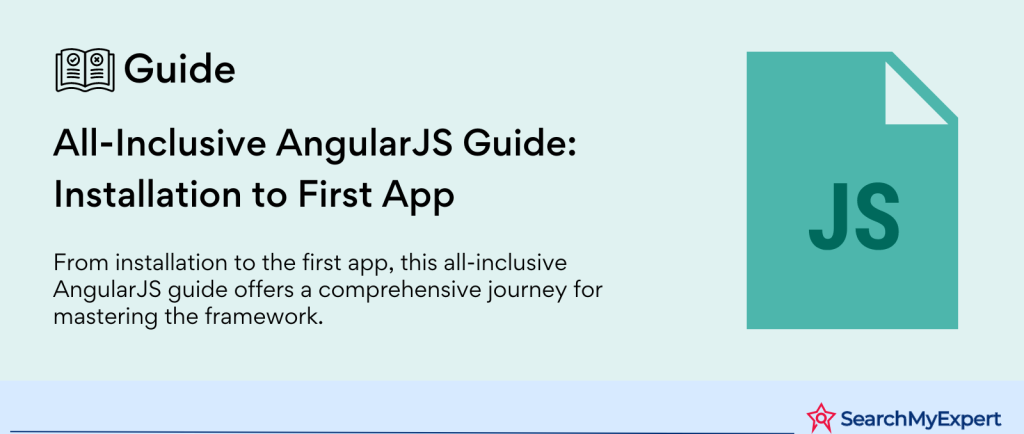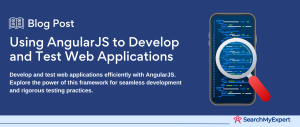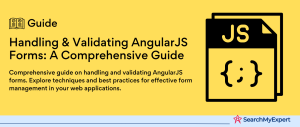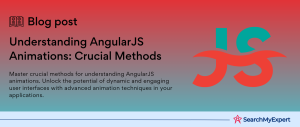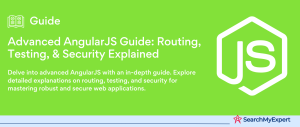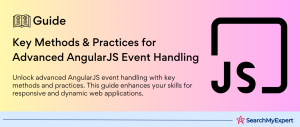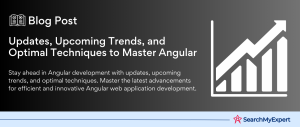Introduction to AngularJS: Elevating Web Development to New Heights
In the evolving landscape of web development, AngularJS emerges as a robust framework designed to simplify the process of building dynamic, single-page web applications (SPAs). Developed and maintained by Google, AngularJS stands out for its ability to extend HTML vocabulary, offering developers a more expressive and readable environment. This introduction will delve into the purpose, key features, and potential benefits of AngularJS, laying the groundwork for understanding its significant impact on web development projects.
Purpose of AngularJS
AngularJS was conceived to address the challenges web developers face when creating complex, interactive web applications. Its primary purpose is to provide a structured and efficient framework for developing rich user interfaces (UIs) that are both easy to maintain and scale. By harnessing the power of AngularJS, developers can build applications that offer seamless user experiences, mirroring the capabilities of desktop applications but within a web browser.
Key Features of AngularJS
- Two-Way Data Binding:
AngularJS’s two-way data binding is a standout feature that automatically synchronizes data between the model and view components. This means any changes to the application data reflect instantly in the UI and vice versa, reducing the need for excessive coding and simplifying the development process. - MVC (Model-View-Controller) Architecture:
AngularJS adopts the MVC architecture, which separates the application into three interconnected components. This separation allows for more organized code, easier testing, and improved development efficiency. - Directives:
AngularJS introduces directives, extending HTML with new attributes and elements. These directives enable developers to create reusable components, enhancing HTML’s capabilities and making it more dynamic. - Dependency Injection:
The framework’s built-in dependency injection mechanism simplifies the way developers manage and inject dependencies in their applications. This leads to more modular and easily testable code. - Single Page Application (SPA) Support: AngularJS is optimized for building SPAs, allowing for smooth transitions between different views within the same webpage. SPAs can significantly enhance user engagement by mimicking the fluidity and speed of desktop applications.
Potential Benefits for Web Development Projects
The adoption of AngularJS in web development projects brings forth numerous benefits:
- Enhanced User Experience:
The framework’s focus on creating dynamic SPAs leads to faster page loads and a more engaging user interface, which can significantly improve user satisfaction and retention. - Increased Development Efficiency: AngularJS’s features like two-way data binding and MVC architecture reduce the amount of boilerplate code developers need to write. This results in quicker development cycles and faster time-to-market for applications.
- Improved Scalability:
The modular nature of AngularJS, coupled with its dependency injection system, makes it easier to scale applications. Developers can add or modify features without affecting the core of the application. - Strong Community Support:
Being an open-source project backed by Google, AngularJS has a vast community of developers. This community provides a wealth of resources, tools, and plugins, making it easier for new developers to get started and for experienced ones to find solutions to complex problems.
Setting the Stage: System Requirements for AngularJS Development
Embarking on an AngularJS project requires a solid foundation of tools and software to ensure a smooth development experience. This section outlines the essential system requirements needed to create, test, and deploy AngularJS applications. Additionally, we’ll provide recommendations for optional tools that can further enhance your development workflow.
Essential Software and Versions
To kickstart your AngularJS development journey, ensure you have the following software installed:
- Node.js (10. x or later, recommend latest LTS): Node.js is a runtime environment that is necessary for running JavaScript code outside a web browser. AngularJS development benefits from several Node.js features, especially npm, Node.js’s package manager. The latest Long-Term Support (LTS) version is recommended for its stability and extended support.
- npm (bundled with Node.js):
npm stands as the largest software registry that facilitates package management for JavaScript, including AngularJS dependencies. Bundled with Node.js, npm simplifies the process of managing libraries and tools necessary for AngularJS projects. - Text Editor/Code IDE:
A reliable text editor or Integrated Development Environment (IDE) is vital for writing and managing your codebase efficiently. Popular choices among AngularJS developers include:
- Visual Studio Code: A lightweight, yet powerful source code editor with built-in support for JavaScript, TypeScript, and Node.js.
- Sublime Text: Known for its speed and efficiency, offering vast plugins tailored for web development.
- WebStorm:
A powerful IDE specifically designed for modern JavaScript development, offering deep AngularJS support and integrations.
- Development Web Browser:
Testing and debugging are integral parts of web development. A modern web browser with robust developer tools can significantly ease these tasks. Recommended browsers include:
- Chrome:
Offers extensive developer tools that help in inspecting AngularJS applications. - Firefox: Another excellent choice with powerful development tools, including the Firefox Developer Edition tailored for developers.
Optional Recommendations
While the above essentials set up the development environment, incorporating the following tools can further streamline your AngularJS development process:
- Version Control System (Git):
Git is the most widely used system for tracking changes in your code across multiple versions. It facilitates collaboration and is an essential tool for any development project. Hosting platforms like GitHub, GitLab, or Bitbucket provide remote repositories and additional tools for managing projects. - Task Runner (Gulp, Grunt):
Task runners automate repetitive tasks like minification, compilation, unit testing, linting, etc. Gulp and Grunt are popular choices, with Gulp being preferred for its speed and simplicity, and Grunt for its extensive plugin ecosystem. - Build Tools (Webpack):
Webpack is a static module bundler for modern JavaScript applications. It creates a dependency graph for your project’s modules and packages them into one or more bundles, optimizing load time and performance. Webpack is particularly useful for managing, bundling, and optimizing large AngularJS applications.
Navigating the Installation of Node.js and npm for AngularJS Development
Embarking on AngularJS development necessitates the foundational setup of Node.js and npm. These tools are instrumental in managing the libraries and packages vital for your project. This guide will direct you through the procedure to download and install Node.js and npm, ensuring you’re equipped to commence building AngularJS applications efficiently.
Downloading Node.js
Begin by accessing the official Node.js website through your preferred web browser. The website serves as the primary source for Node.js downloads, offering the latest versions for installation.
Choosing the Right Version
Upon visiting the homepage, you’ll be presented with two distinct versions of Node.js for download:
- The LTS version, recommended for most users, provides a stable release that has been extensively tested and enjoys long-term support.
- The Current version, which incorporates the latest features and updates, is suited for developers eager to utilize the most recent advancements in Node.js.
Initiating the Download
Opt for the LTS version by clicking on its download link. The website intelligently detects your operating system (be it Windows, macOS, or Linux) and presents the appropriate installer file for download.
Installing Node.js and npm
Executing the downloaded installer initiates the Node.js installation process, which, by default, includes npm. npm stands as an indispensable package manager that facilitates the installation, update, and management of necessary libraries and dependencies for AngularJS development.
Verifying the Installation
With the installation process complete, the next crucial step is to ensure both Node.js and npm are properly installed and accessible from your terminal or command prompt.
Unlocking Efficiency: The Importance of a Dedicated Code Editor/IDE in Web Development
The choice of a text editor or Integrated Development Environment (IDE) can significantly influence productivity, code quality, and overall project success in web development. These tools are not just about writing code; they are about crafting an environment that fosters creativity, efficiency, and precision. In the realm of AngularJS development, where projects can quickly grow in complexity, selecting the right code editor or IDE becomes even more critical. Let’s explore the advantages of using a dedicated tool and highlight some of the most popular options available.
The Advantages of Using a Dedicated Code Editor or IDE
- Enhanced Code Efficiency: Modern editors and IDEs come equipped with features such as syntax highlighting, auto-completion, and code snippets, which can significantly speed up coding and reduce errors.
- Integrated Development Tools:
Many IDEs offer integrated tools for version control, debugging, and testing, providing a seamless development experience without the need to switch between different applications. - Customization and Extensions: The ability to customize your development environment and extend it with plugins or extensions means you can tailor the tool to fit your exact needs, whether it’s for AngularJS development or any other framework.
- Improved Project Management:
Advanced text editors and IDEs help manage project files and directories, making it easier to navigate large codebases and maintain a high level of organization.
Popular Code Editors and IDEs for Web Development
Visual Studio Code
Developed by Microsoft, Visual Studio Code is a free, open-source editor that has gained immense popularity among developers for its versatility, performance, and extensive extension library. Key features include:
- IntelliSense: Offers smart completions based on variable types, function definitions, and imported modules.
- Debugging:
Integrated debugging tools for launching or attaching to your web applications and debugging with breakpoints, call stacks, and an interactive console. - Git Integration:
Direct support for Git, allowing you to clone repositories, manage branches, and make commits right from the editor. - Customization:
Highly customizable, allowing users to tweak every aspect of the editor’s appearance, key bindings, and functionality through extensions.
Sublime Text
Sublime Text is known for its speed, clean interface, and flexibility. It’s a solid choice for developers looking for a lightweight yet powerful editor. Features include:
- Goto Anything: Use simple shortcuts to instantly jump to symbols, lines, or words.
- Multiple Selections:
Make many changes at once, renaming variables and manipulating files faster than ever. - Package Control: An extensive ecosystem of plugins and themes, easily accessible through an integrated package manager.
- Split Editing:
Support for editing files side-by-side, or editing two locations in one file, enhancing code comparison and editing.
WebStorm
WebStorm, developed by JetBrains, is a comprehensive IDE specifically designed for modern JavaScript development. It offers deep support for AngularJS, including:
- Smart Coding Assistance: Advanced understanding of your code for better completions, error detection, and refactoring.
- Built-in Tools:
Integrated tools for testing, debugging, and working with version control systems, without leaving the IDE. - Framework-Specific Support:
Tailored support for AngularJS, including project templates, code snippets, and automatic updates for dependencies. - Seamless Tool Integration:
Allows for integration with build tools, test runners, REST clients, and more, directly within the IDE.
Laying the Foundation: The Art of Crafting a Well-Structured Project Directory
In the journey of web development, the initial setup of your project directory is a pivotal step that sets the tone for the entire development process. A well-organized project directory not only facilitates a smoother workflow but also enhances code maintainability and collaboration among team members. For AngularJS projects, adhering to a structured directory layout is crucial due to the framework’s component-based architecture and the extensive use of dependencies.
The Importance of a Well-Structured Project Directory
- Enhanced Readability:
A clear and logical directory structure makes it easier for developers to locate files and understand the project’s architecture at a glance. - Simplified Maintenance:
When each piece of code has its designated place, updating, debugging, and testing becomes more straightforward, minimizing the risk of conflicts and errors. - Efficient Collaboration: In team projects, a standardized directory setup ensures that all members can navigate and contribute to the project without confusion, streamlining the development process.
Suggested Basic Directory Structure
To kickstart your AngularJS project, consider adopting the following directory layout:
- src: This directory houses the source code of your application, including JavaScript files, stylesheets, and templates. It’s the core of your project where the bulk of development occurs.
- node_modules:
Generated by npm, this directory contains all the npm dependencies required by your project. It is automatically created when you run the npm install and should not be modified manually. - dist:
This directory is intended for the built output of your project. When you build or compile your application, the resulting files are stored here, ready for deployment. - index.html:
The main HTML file serves as the entry point of your application. It typically resides at the root of your project, linking together your scripts and styles. - app.js:
This is the main JavaScript file, where you define the AngularJS module for your application and configure the initial setup. It acts as the backbone of your AngularJS application.
Creating Your Project Directory
You can set up your project directory manually or use a tool to automate the process:
Manually Creating Directories
- Create the Root Project Folder: Name it according to your project’s name.
- Create Subdirectories:
Inside the root folder, create the src, dist, and any other directories you anticipate needing. - Add Initial Files:
Create the index.html and app.js files within the appropriate directories or at the root level, as suggested.
Using a Tool like Yeoman
For those looking to streamline the setup process, Yeoman is a scaffolding tool that generates project directories and boilerplate code based on predefined templates.
- Install Yeoman:
First, install Yeoman using npm by running npm install -g yo in your terminal. - Choose a Generator:
Yeoman uses generators to scaffold projects. For AngularJS, you can find a suitable generator by searching the Yeoman generators list. - Run the Generator:
Once installed, run the generator from your terminal and follow the prompts to customize your project setup. Yeoman will create the directories and files based on your selections.
Integrating AngularJS into Your Project
With the foundational elements of your project directory in place, the next crucial step in setting up AngularJS development is installing the AngularJS library itself. This process involves incorporating AngularJS into your project, enabling you to leverage its powerful features for building dynamic web applications.
Installing AngularJS via npm
The Node Package Manager (npm) provides a straightforward method for adding AngularJS to your project. By executing the install command for AngularJS, the library is downloaded and saved into your project’s node_modules directory. This dedicated directory houses all the npm dependencies your project requires, including AngularJS, ensuring that your setup is organized and your dependencies are easily managed.
Including AngularJS in Your Project
Once installed, AngularJS can be incorporated into your web application in a couple of ways, primarily through inclusion as a standalone script or by integrating it directly into your HTML with the use of specific AngularJS attributes.
As a Standalone Script
AngularJS can be included in your project as a standalone JavaScript file. This method involves referencing the AngularJS script in your index.html file, linking directly to the AngularJS library located within the node_modules directory. This script inclusion is typically placed within the <head> section of your HTML document, making the AngularJS functionalities available throughout your application.
Integration Using the ng-app Attribute
AngularJS introduces a declarative approach to defining your application’s boundaries using custom HTML attributes known as directives. The ng-app directive is pivotal, signifying the root element of your AngularJS application. By including the ng-app attribute in your HTML, you designate where your AngularJS application begins. This can be applied to the <html> tag itself or to any other container element within your HTML, effectively initializing AngularJS and marking the scope of your application’s AngularJS environment.
Launching Your First AngularJS Application: A Beginner’s Guide
Embarking on the AngularJS journey, you’ve now set the stage for actual development. Running your first AngularJS application is an exciting milestone that introduces you to the core concepts of the framework. In this guide, we will cover the basics of creating modules and controllers, defining directives and bindings, and using data models and expressions. Additionally, we will explore how to run your app using a local web server. This foundational knowledge will empower you to start experimenting with AngularJS and encourage further exploration.
Fundamental AngularJS Concepts
Creating Modules and Controllers
In AngularJS, a module defines an application, while a controller manages the application’s data. The module is the container for different parts of an application, and the controller is where you define the application’s behavior by defining functions and values.
Defining Directives and Bindings
Directives are markers on DOM elements (such as elements, attributes, or comments) that tell AngularJS’s HTML compiler ($compile) to attach a specified behavior to that DOM element or even transform the DOM element and its children. Common directives include ng-model for two-way data binding, ng-repeat for iterating over arrays, and ng-click for specifying behavior on click events.
Bindings, on the other hand, are expressions that allow you to display dynamic content in your HTML. By using double curly braces {{ }}, you can bind the data from your controller to your view, ensuring that the view updates in real-time as the data changes.
Using Data Models and Expressions
Data models in AngularJS are plain JavaScript objects. AngularJS applications use data models to interact with the view and the controller, enabling data binding and expression evaluation. Expressions are used to bind data to HTML, similar to template systems, but with the power of JavaScript. Expressions can be written inside double curly braces: {{ expression }}.
Conclusion
As we wrap up this comprehensive guide to AngularJS, it’s clear that this powerful framework offers a robust platform for developing dynamic, efficient, and scalable web applications. Starting from the basics of setting up your development environment with Node.js and npm, choosing the right text editor or IDE, to structuring your project directory and finally installing AngularJS, we’ve covered the foundational steps to kickstart your journey in AngularJS development.
Lead your sector with Angular JS Development Service Companies.
Table of Contents
Toggle