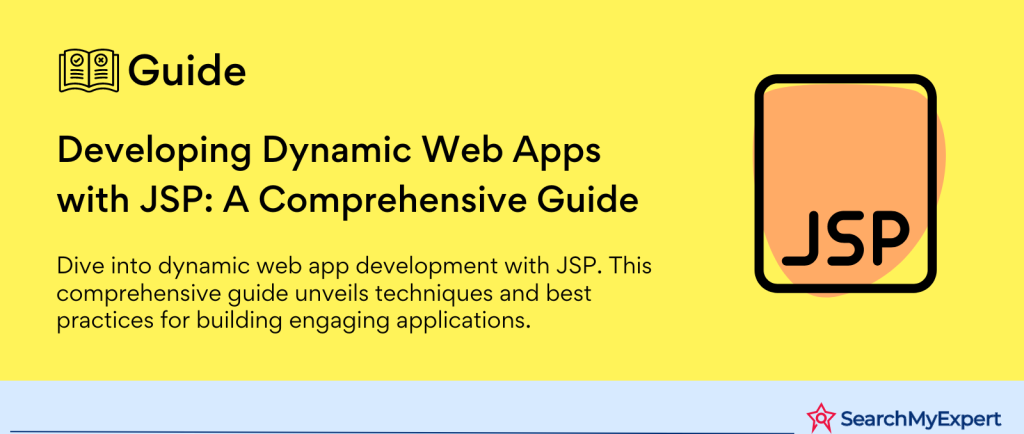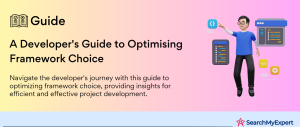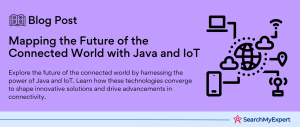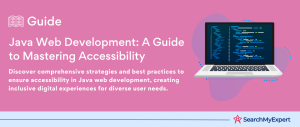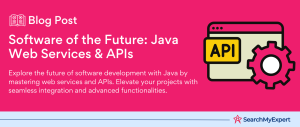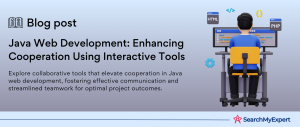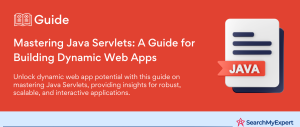Java Server Pages (JSP): A Comprehensive Guide
What is JSP and Why Use It?
Java Server Pages (JSP) is a powerful technology for creating dynamic, data-driven web applications. Unlike static HTML, JSP allows you to embed Java code directly into your HTML pages, making it possible to generate dynamic content based on user requests or data changes. JSP is part of the Java technology family, a widely used programming language known for its robustness and cross-platform capabilities.
One of the primary reasons to use JSP is its seamless integration with Java, which means that you can leverage the extensive Java libraries and frameworks to build sophisticated web applications. Additionally, JSP is server-side, which means that the processing happens on the web server, reducing the load on client devices and enhancing performance.
Advantages and Disadvantages Compared to Static HTML or Servlets
Advantages:
- Dynamic Content Creation: JSP allows for the creation of web pages that can change their content based on user input, database queries, or other dynamic sources.
- Ease of Use:
With JSP, you can write and maintain business logic separately from the page layout, making it easier for developers and designers to work collaboratively. - Powerful Tag Libraries: JSP supports custom tag libraries, enabling you to create reusable components and reduce code redundancy.
Disadvantages:
- Performance Overhead:
JSP pages require conversion into servlets, which can add a slight overhead compared to static HTML or direct servlets. - Complexity for Small Projects:
For very simple websites, the power of JSP might be unnecessary, and static HTML or simpler solutions might suffice.
Basic Architecture and Relationship with Java Servlets
JSP is a high-level abstraction of Java servlets. When a JSP page is requested, it gets compiled into a Java servlet by the web server or the JSP engine. This servlet is then responsible for processing the request and generating the response. This compilation is done only once, and subsequent requests are served by the already compiled servlet, ensuring efficiency.
Architecture Components:
- JSP Page:
This is where you write your HTML along with JSP tags and Java code snippets. - JSP Engine:
A part of the web server processes JSP pages, converting them into servlets. - Servlet Container:
The environment where the servlet (converted from JSP) runs. It handles the request, processes it, and generates the response. - Web Server: It interacts with the client (browser) and forwards the request to the JSP Engine or Servlet Container.
Setting Up Your Environment for JSP Development
Installing and Configuring a Web Server: Apache Tomcat
Java Server Pages (JSP) require a web server that can understand and process Java. Apache Tomcat is a widely used web server that caters specifically to Java-based applications like JSP and servlets.
Steps to Install Apache Tomcat:
- Download Apache Tomcat:
Visit the official Apache Tomcat website and download the latest version compatible with your operating system. - Installation:
Unzip the downloaded file to a directory of your choice. This directory will serve as the Tomcat installation directory. - Environment Variables:
Set the CATALINA_HOME environment variable to point to your Tomcat installation directory.
Configuring Apache Tomcat:
- Server Configuration: Access the server.xml file in the conf directory of your Tomcat installation to configure server settings like port numbers.
- Web Application Deployment: Place your JSP files in the web apps directory of your Tomcat installation for deployment.
- Starting Tomcat:
Use the startup.sh (or startup.bat for Windows) script in the bin directory to start the Tomcat server.
Creating a JSP Development Environment: Integrated Development Environment (IDE)
An IDE streamlines the development process by providing essential tools like code editors, debuggers, and build automation tools. For JSP, popular IDEs include Eclipse, IntelliJ IDEA, and NetBeans.
Setting Up IDE for JSP Development:
- IDE Installation:
Download and install an IDE that supports Java and JSP development. - Configuring the IDE: Set up the Java Development Kit (JDK) and point the IDE to the JDK installation directory.
- Tomcat Integration:
Configure the IDE to use Apache Tomcat as the runtime environment for testing JSP applications. - Creating a JSP Project:
Use the IDE’s wizard to create a new JSP project, setting up the necessary directory structure and files.
Understanding File Structure and Project Layout
A well-organized file structure is crucial for JSP development. Here’s a typical layout:
Web Content:
- JSP Files:
Stored in the root or in a subdirectory of the WebContent directory. - HTML Files: Often co-located with JSP files for static content.
- CSS/JS/Images:
Typically stored in respective CSS, js, and images subdirectories under WebContent.
Source Directory (src):
- Java Classes:
This directory contains Java source files, including servlets and other Java classes used by your JSP files.
WEB-INF Folder:
- web.xml:
The deployment descriptor file, it defines servlet mappings and other configuration details. - Libraries:
Store your project’s library dependencies in the lib folder. - Classes:
Compiled Java classes are stored here.
META-INF Folder:
- Contains configuration files and metadata.
JSP Syntax and Structure: Mastering the Fundamentals
Understanding the Basic Syntax of JSP Pages
Java Server Pages (JSP) is a technology that allows web developers to write dynamic, data-driven web applications using Java. To effectively use JSP, it’s essential to understand its basic syntax, which blends HTML with Java code.
JSP pages are similar to HTML pages but with additional capabilities provided by Java. They typically have a .jsp file extension and can contain standard HTML tags, JSP directives, scriptlets, and expressions.
Using Directives for Page Settings, Includes, and Scripting
Directives in JSP are instructions that apply to the entire JSP file. They are used to set page-level settings, include files, or define page dependencies.
Types of Directives:
- Page Directive:
Used for defining page settings such as error pages, session management, and buffer sizes. The syntax is <%@ page attribute=”value” %>. - Include Directive:
Allows the inclusion of files at page translation time. It’s used as <%@ include file=”filename” %>. - Taglib Directive:
Used to declare custom tag libraries in a JSP page. The syntax is <%@ taglib uri=”uri” prefix=”prefix” %>.
Embedding Java Code with Scriptlets, Expressions, and Declarations
JSP allows embedding Java code directly into HTML using scriptlets, expressions, and declarations.
Scriptlets:
- Definition:
A scriptlet is a block of Java code embedded in a JSP page. - Syntax: <% Java code %>
- Usage:
Used for any type of Java code that doesn’t produce output to the client. For example, a loop or conditional statement.
Expressions:
- Definition: An expression is used for outputting values on a JSP page.
- Syntax:
<%= expression %> - Usage:
Any Java expression that is valid inside a method body can be used. The expression is evaluated, converted to a string, and inserted in the page.
Declarations:
- Definition:
Declarations are used for declaring variables and methods. - Syntax: <%! declaration %>.
- Usage:
Variables and methods declared in JSP declarations are available throughout the JSP page.
Working with Dynamic Content in JSP
Accessing and Manipulating Request Parameters
Java Server Pages (JSP) excel in handling dynamic content, particularly data submitted through web forms. Accessing and manipulating request parameters is a fundamental aspect of creating interactive web applications.
How to Access Request Parameters:
- Retrieving Data:
Use the request.getParameter(“parameterName”) method to retrieve data from a form input, where “parameterName” is the name attribute of the form input. - Handling Multiple Values:
For form inputs like checkboxes, use request.getParameterValues(“parameterName”) to get an array of values.
Manipulating Data:
- Data Validation:
After retrieving the data, perform necessary validation checks to ensure data integrity. - Data Processing: Use the retrieved data to perform tasks such as database operations or calculations.
Using the JavaBeans Object Model and Data Access
JavaBeans are reusable software components that encapsulate many objects into a single object (the bean). They are widely used in JSP for data processing.
Creating and Using JavaBeans:
- Bean Creation: Create a JavaBean by writing a simple Java class with private properties and public getter and setter methods.
- Bean Registration:
In your JSP page, use <jsp:useBean> to declare the bean. - Data Manipulation:
Use the <jsp:setProperty> and <jsp:getProperty> tags to set and get the properties of the bean.
Data Access with JDBC:
- Establishing Connection:
Use JDBC to establish a connection with the database. - Executing Queries: Perform CRUD (Create, Read, Update, Delete) operations using JDBC.
- Displaying Results: Display the results retrieved from the database on your JSP page.
Generating Dynamic Content with Conditional Statements and Loops
JSP allows the use of standard Java control structures such as if-else conditions and loops to dynamically control the content on a web page.
Conditional Statements:
- Syntax:
Use scriptlets to include if-else statements in your JSP pages. - Usage: Display content conditionally based on user actions or server-side checks.
Loops:
- For Loops:
Use for loops within scriptlets to iterate over collections of data, such as database query results. - While Loops:
Useful for iterating when the number of iterations is not known beforehand.
Example: Displaying User Data
- Scenario:
Display a list of users retrieved from a database. - Implementation:
Use a loop within a scriptlet to iterate over the user data and display each user’s details in a formatted manner.
Utilizing JSP Tag Libraries for Efficient Web Development
Introduction to Built-In and Custom Tag Libraries
JSP tag libraries are a pivotal feature in JSP that provide a powerful way to encapsulate complex functionality into simple and reusable tags. They are grouped into two main types: built-in and custom tag libraries.
Built-In Tag Libraries:
- JSTL (JavaServer Pages Standard Tag Library):
A collection of useful JSP tags that encapsulates core functionalities common to many JSP applications. - Functionality:
Includes tags for iteration, conditionals, XML manipulation, internationalization, and SQL tags.
Custom Tag Libraries:
- Purpose: Custom tags are developed to suit specific needs that are not covered by built-in tags.
- Creation: Involves defining a tag in a Tag Library Descriptor (TLD) file and implementing the tag’s functionality in a Java class.
Using Standard Tags for Formatting, Control Flow, and Data Manipulation
The JSTL and other standard tags significantly simplify JSP page development by reducing the need for scriptlets.
Formatting Tags:
- Example:
The <fmt:formatDate> tag from JSTL is used to format dates and times. - Benefit:
Simplifies displaying dates in different formats without complex Java coding.
Control Flow Tags:
- Example:
The <c: if> and <c: choose> tags provide if-else and switch-case functionality. - Benefit:
Reduces Java code in JSP pages, making them cleaner and easier to maintain.
Data Manipulation Tags:
- Example: The < SQL: query> tag allows executing SQL queries directly from a JSP page.
- Caveat:
Direct SQL in JSP should be used cautiously and is often better handled in backend Java code.
Implementing Custom Tags for Reusability and Advanced Functionality
Custom tags are developed to encapsulate reusable functionality that is specific to an application’s requirements.
Steps to Create Custom Tags:
- Define Tag Handler:
Create a Java class that extends TagSupport or BodyTagSupport. - Create TLD File: Define the tag in a Tag Library Descriptor file, including its name, tag handler class, and attributes.
- Use in JSP: Include the tag library in your JSP page and use the custom tag as needed.
Benefits of Custom Tags:
- Reusability:
Encapsulates complex functionality into simple tags that can be reused across multiple JSP pages. - Separation of Concerns: Keeps business logic separate from presentation, making the codebase more maintainable.
- Enhanced Functionality: Allows for the creation of sophisticated features that are not available in standard libraries.
Error Handling and Debugging in JSP: Navigating Common Challenges
Understanding Common JSP Errors and Exceptions
In the realm of Java Server Pages (JSP), encountering errors and exceptions is a routine part of the development process. Understanding these common issues is the first step in effective troubleshooting.
Syntax Errors:
- Cause:
Often due to incorrect JSP syntax or invalid Java code within scriptlets. - Identification:
These errors typically prevent the page from compiling and are flagged during the build process.
Runtime Exceptions:
- Cause:
Occurs when a JSP page encounters an issue during execution, such as null pointer exceptions or SQL errors. - Identification:
Unlike syntax errors, runtime exceptions occur when the page is requested by a client.
Configuration Issues:
- Cause:
Incorrect configuration of the web server or JSP environment. - Symptoms: This can lead to issues like the server failing to start or JSP pages not being processed correctly.
Implementing Error Pages and Exception-Handling Mechanisms
Effective error handling in JSP not only improves the user experience but also aids in debugging.
Creating Custom Error Pages:
- Purpose: Display a user-friendly message instead of a raw exception stack trace.
- Implementation: Use the <error-page> element in the web application’s web.xml file to define error pages.
Exception Handling in JSP:
- Scriptlet-Based:
Use Java try-catch blocks within scriptlets to handle exceptions. - Directive-Based: The isErrorPage and errorPage attributes in the page directive can be used to specify that a page is an error page or to define a redirection in case of an error.
Using Debugging Tools and Techniques for Efficient Troubleshooting
Debugging is an integral part of the development lifecycle, especially for dynamic web applications like those using JSP.
Common Debugging Tools:
- IDE Debuggers:
Tools like Eclipse or IntelliJ IDEA offer integrated debuggers for stepping through code. - Logging:
Utilize Java logging frameworks like Log4J to keep track of runtime behaviors and exceptions.
Effective Debugging Techniques:
- Breakpoints:
Set breakpoints in your Java code or JSP scriptlets to pause execution and inspect variables. - Inspecting Variables: During a breakpoint, inspect the state of different variables to understand the flow of data.
- Logging:
Implement logging at critical points in the code to get insights into the application flow and potential issues.
Deploying and Securing Your JSP Application: A Step-by-Step Guide
Packaging and Deploying Your JSP Application on a Web Server
The deployment of a Java Server Pages (JSP) application involves packaging the application and hosting it on a web server. This process is crucial for making your application accessible to users.
Steps for Packaging and Deployment:
Create a WAR File:
- Description:
A Web Application Archive (WAR) file bundles the entire JSP application, including classes, libraries, and resources. - Process:
Use build tools like Apache Maven or Gradle to automate the creation of the WAR file.
Deploy on Web Server:
- Select a Server: Apache Tomcat is a popular choice for hosting JSP applications.
- Deployment:
Upload the WAR file to the server, typically in the webapps directory. The server will automatically deploy the application.
Implementing Basic Security Measures
Securing your JSP application is essential to protect sensitive data and ensure user trust.
Authentication:
- Purpose:
Ensures that only authorized users can access certain parts of the application. - Implementation: Utilize Java Authentication and Authorization Service (JAAS) or implement custom login mechanisms.
Authorization:
- Function: Determines what an authenticated user is allowed to do within the application.
- Techniques:
Use role-based access control to grant or restrict access to certain functionalities.
Input Validation:
- Need:
To protect against common vulnerabilities like SQL Injection and Cross-Site Scripting (XSS). - Method:
Validate all user inputs on the server side before processing.
Best Practices for Production-Ready JSP Applications
Ensuring that your JSP application is ready for production involves more than just functionality. It includes considerations for security, performance, and maintainability.
Code Quality and Organization:
- Importance:
Well-organized code is easier to maintain and troubleshoot. - Strategy:
Follow best practices in coding, use MVC architecture, and keep business logic separate from presentation.
Performance Optimization:
- Techniques: Implement caching, optimize database queries, and minimize the use of resource-intensive operations.
- Tools: Use profiling tools to identify performance bottlenecks.
Security Audits:
- Conduct Regular Audits: Check for vulnerabilities in your application.
- Use Security Tools:
Tools like OWASP ZAP can help in identifying potential security flaws.
Backup and Recovery Plans:
- Prepare for Failures: Implement regular backup schedules and have a disaster recovery plan in place.
- Test Recovery Processes:
Ensure that backups can be restored and the application can be brought back online quickly.
Monitoring and Logging:
- Set Up Monitoring:
Use tools to monitor server performance and application health. - Implement Logging:
Effective logging can provide insights into application behavior and potential issues.
Conclusion
This comprehensive guide has journeyed through the essential aspects of Java Server Pages (JSP), a robust technology for developing dynamic web applications. From setting up the development environment and understanding JSP syntax to working with dynamic content and utilizing tag libraries, we’ve covered the crucial components of JSP development. Moreover, we delved into the critical aspects of error handling, debugging, and the deployment and security of JSP applications.
Partner for success with renowned Java Development Service Agencies.
Table of Contents
Toggle