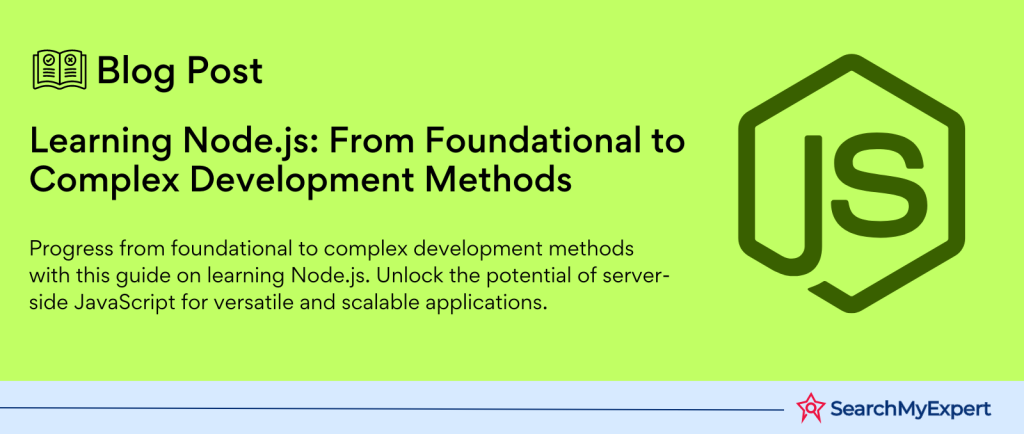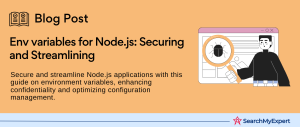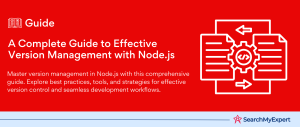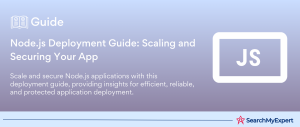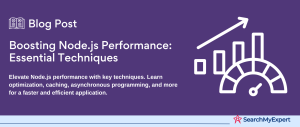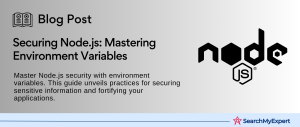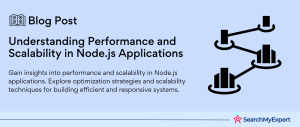Node.js
Node.js is an open-source, cross-platform JavaScript runtime environment that executes JavaScript code outside a web browser. It was created by Ryan Dahl in 2009 and is built on the V8 JavaScript engine developed by Google. This engine allows Node.js to provide an environment for executing JavaScript on the server side.
Node.js uses an event-driven, non-blocking (asynchronous) I/O model, making it efficient and suitable for building scalable network applications. It is used in various applications, from web development to IoT (Internet of Things) devices.
What Can Node.js Do?
Node.js can be used for a wide range of applications, including but not limited to:
- Web Development:
Building backend services or APIs for web applications and mobile applications. - Real-time Applications:
Such as chat applications and live updates in web apps. - Streaming Applications:
Efficient handling of video or audio streams. - Server-side Applications:
Creating server-side logic and functionality for web applications. - Networking Services: Developing networking tools and protocols.
- IoT Applications: Developing software for the Internet of Things devices.
Advantages of Using Node.js for Web Development
- Fast Performance:
Utilizes the V8 JavaScript Engine, making it very fast for code execution. - Asynchronous and Event-Driven: Handles multiple connections simultaneously without waiting for tasks to complete, which improves scalability and performance.
- Single Programming Language:
Allows developers to write both client-side and server-side code in JavaScript, leading to more efficient development processes. - Large Ecosystem:
Has a vast ecosystem with a wide array of libraries and tools available through the npm (Node Package Manager), making it easier to add functionalities. - Community Support:
A large and active community, providing numerous resources, tutorials, and support for developers. - Cross-Platform: Supports development across different platforms (Windows, Linux, Unix, Mac OS X), which enhances its versatility.
Prerequisites: Software and Knowledge
Software Requirements:
- Node.js: The runtime itself, which can be downloaded and installed from the official Node.js website.
- NPM (Node Package Manager):
Comes bundled with Node.js and is used for managing libraries and dependencies. - Code Editor: Such as Visual Studio Code, Atom, or Sublime Text, for writing and editing your code.
- Git:
Optional but recommended for version control.
Knowledge Requirements:
- JavaScript: Proficiency in JavaScript is essential as it is the core language used in Node.js.
- Basic understanding of server-side development:
Concepts such as HTTP, REST APIs, and CRUD operations. - Asynchronous Programming: Understanding of asynchronous programming concepts, including callbacks, promises, and async/await, is beneficial.
- Familiarity with Front-end Technologies: Knowledge of HTML, CSS, and client-side JavaScript can be advantageous for full-stack development.
Setting Up Your Environment
To begin developing with Node.js, you’ll need to properly set up your development environment. This involves a few key steps: downloading and installing Node.js, choosing a suitable code editor or Integrated Development Environment (IDE), and understanding the standard directory structure of a Node.js project.
Downloading and Installing Node.js
- Visit the Official Node.js Website: Navigate to the official Node.js website to access the download links. You’ll find options for the LTS (Long Term Support) version and the Current version. For most users, the LTS version is recommended due to its stability and longer support period.
- Select the Correct Installer:
Based on your operating system (Windows, MacOS, or Linux), select the appropriate installer. The website should automatically recommend the best version for your system. - Install Node.js:
Run the downloaded installer, which will guide you through the installation process. This includes agreeing to the license, selecting an installation directory, and choosing which components to install. The installer will set up both Node.js and npm (Node Package Manager), which is essential for managing packages in your Node.js projects. - Verify the Installation: After installation, you can verify that Node.js and npm are correctly installed by checking their versions. This is usually done through a terminal or command prompt.
Choosing a Code Editor or IDE
The choice of code editor or IDE is crucial for a smooth and efficient development process. Here are some popular options:
- Visual Studio Code:
A highly popular, free, open-source editor from Microsoft with robust support for JavaScript, Node.js, and a multitude of other languages. It offers extensive plugin support and an integrated terminal. - Atom:
Another free and open-source text editor, known for its flexibility, customization options, and built-in Git support. It’s developed by GitHub and supports community-developed plugins. - Sublime Text:
A lightweight, fast, and highly customizable text editor. While the basic version is free, unlocking all features requires a license. It supports many programming languages and markup languages, and users can extend its functionality with plugins. - WebStorm: A powerful IDE specifically designed for JavaScript and Node.js development, offering out-of-the-box support for modern frameworks and technologies. WebStorm is a paid product, but it provides an extensive set of development tools and features.
Understanding the Directory Structure of a Node.js Project
A typical Node.js project has a structured directory layout to organize various parts of the application. While this structure can vary depending on the project’s needs, some common elements include:
- node_modules/:
A folder containing all the npm packages and dependencies your project uses. - public/:
This directory might contain static files such as HTML, CSS, and client-side JavaScript, especially in web applications. - src/:
The source directory where your Node.js application’s code files reside, typically including the main entry point of the application (often named index.js or app.js). - package.json:
A crucial file in any Node.js project, it stores metadata about the project, including scripts, dependencies, and project configuration.
Your First Node.js Script
Creating and executing your first Node.js script is an exciting step towards building more complex applications. Let’s go through how you can write and run a simple “Hello World” script without delving into specific code.
Creating a Basic JavaScript File
- Start by Opening Your Code Editor: Launch the code editor or Integrated Development Environment (IDE) you’ve chosen during the setup process. This could be one of the popular ones like Visual Studio Code, Atom, Sublime Text, or WebStorm.
- Create a New File in Your Project Directory: Within your project folder, initiate the creation of a new file. This is typically done either through the file menu in your editor or by right-clicking in the folder view and selecting the option to create a new file.
- Name Your File Appropriately: Give your file a name that ends with .js to indicate that it’s a JavaScript file. For example, you might name it something simple like hello.js. This naming convention is crucial for the system to recognize the file type and for Node.js to execute it correctly.
Writing Your First Console.log Statement
- Write a Simple Message: In your new JavaScript file, you’ll write a line that outputs a message to the console. The traditional first message is “Hello World,” but feel free to customize this to your liking. The purpose here is to instruct the program to display a text message to the terminal or command line.
- Save Your Work:
After writing your message command, make sure to save your file. This action typically involves clicking on the “File” menu and selecting “Save,” or using a quick keyboard shortcut like Ctrl+S or Cmd+S for MacOS users.
Running Your Script from the Command Line
- Open Your Terminal or Command Prompt:
This step requires accessing the command line interface on your computer, which varies depending on your operating system. You can also use an integrated terminal within your code editor if it has one. - Change to Your Project’s Directory:
Before you can run your script, you need to navigate to the directory where your newly created JavaScript file resides. This is usually done with a change directory command, specifying the path to your project folder. - Execute Your Script with Node.js:
Finally, you’ll run your script using Node.js. This involves typing a command that instructs Node.js to execute the file you created. When successful, this will output your message to the console, marking your first step into Node.js programming.
Working with Modules and Packages
In the realm of Node.js, modules, and packages are foundational elements that facilitate code organization, reuse, and the incorporation of a vast ecosystem of utilities and tools developed by the community. Understanding how to effectively use Node’s module system and npm (Node Package Manager) is crucial for any developer working in this environment.
Understanding Node’s Module System
Node.js employs a module system that allows for the segregation of code into smaller, manageable pieces known as modules. These can be individual files or entire directories that encapsulate specific functionalities or sets of functionalities. The module system is designed to support both the inclusion of Node.js’s own core libraries and the integration of third-party packages or user-defined modules. This system promotes a clean and modular code structure, facilitating easier maintenance and scalability.
Modules in Node.js can be broadly classified into two categories:
- Core Modules:
Pre-built modules included with Node.js that provide essential functionalities necessary for running applications, such as file system access, HTTP servers, and utilities for data streaming. - User-Created and Third-Party Modules:
Modules that you or others have created. These can range from simple utility functions to complex libraries. Third-party modules are available through npm, allowing developers to leverage a wide array of functionalities without reinventing the wheel.
Installing External Modules Using npm
npm is the default package manager for Node.js, acting as a gateway to the npm registry, a colossal collection of open-source packages for various uses. npm simplifies the process of finding, installing, updating, and managing package dependencies in your Node.js projects.
- Finding Packages:
Developers can browse the npm registry to find packages that fit their project requirements. These packages can significantly extend the capabilities of your applications or solve specific problems. - Installing Packages:
With npm, installing a package is straightforward. When a package is installed, npm automatically adds it to your project’s dependencies and makes it available for use within your application. This process involves downloading the package and placing it in the node_modules directory of your project. - Managing Dependencies: npm handles the versioning and compatibility of packages, ensuring that your project dependencies are kept up to date and function together harmoniously. This includes managing direct project dependencies and their sub-dependencies.
Using Modules in Your Code
Integrating modules into your Node.js application involves a simple yet powerful mechanism. Modules are required where needed, allowing their functions, objects, or properties to be utilized within your application. This modular approach enables developers to build applications with a clear separation of concerns, reusability, and better organization.
- Requiring Modules:
At the start of a file, you can specify which modules your application depends on. This is done through a special function that loads the module, making its exported features accessible in your code. - Utilizing Module Features:
Once a module is required, you’re free to use its exported API, such as functions, objects, or even classes, within your application. This enables you to build upon the functionality provided by the module, whether it’s for accessing the file system, creating web servers, handling data, or any other purpose served by the module.
Handling User Input and Output
In Node.js, handling user input and output is a fundamental aspect of creating interactive applications. Whether you’re building a command-line tool or a more complex application, understanding how to interact with users through the terminal is essential. This step covers getting input from the command line, working with standard input and output streams, and displaying output to the console, all without diving into specific code examples.
Getting Input from the Command Line with process.argv
Node.js provides a global object called a process that has an array called args. This array holds the command-line arguments passed to the script. The first element is the path to the Node.js executable, the second element is the path to the JavaScript file being executed, and the subsequent elements are any additional command-line arguments.
- How It Works: When you run a Node.js script from the command line and pass arguments to it, you can access these arguments in your script through process.argv. This allows your application to accept input directly from the user when the script is executed, making it dynamic and interactive.
- Use Cases: This method is particularly useful for simple inputs, such as passing configuration options, filenames, or other data that the script needs to run.
Working with Standard Input and Output Streams
Node.js allows you to interact with standard input (stdin) and standard output (stdout) streams through the process object. These streams are used to read input from the user and display output back to the console.
- Standard Input (stdin): This stream is used to read data entered by the user in the terminal. It’s an asynchronous operation, meaning you can set up an event listener to wait for the user to input data and press enter.
- Standard Output (stdout): This stream is used to output data to the terminal. It is a way to display messages, results, or prompts to the user, making your application interactive and user-friendly.
Displaying Output to the Console
Displaying output in the terminal is done using console methods such as console.log(), console. error(), and console. warn(). These methods print messages to stdout, with a console. error() and console.warn() specifically intended for errors and warnings, which can be redirected to stderr if needed.
- Console.log():
This is the most commonly used method for displaying output. It prints messages to the terminal, helping you convey information to the user, debug your application, or display the results of operations. - Interactive Applications:
By combining user input through process.argv or stdin with output to stdout or stderr, you can create interactive command-line applications that prompt the user for information, process that information, and respond with meaningful feedback.
Building a Simple HTTP Server
One of the powerful features of Node.js is its ability to create web servers. This capability comes from Node.js’s HTTP module, which provides a set of utilities to handle HTTP requests and responses. Building a simple HTTP server involves a few key steps and concepts, which can be done without directly using code examples.
the HTTP Module in Node.js
The HTTP module in Node.js is a core module that allows you to build networking applications, including web servers. This module can create servers that listen for incoming requests on a given port, process those requests, and send responses back to the client. It supports all features of the HTTP protocol, including methods like GET and POST, and handling headers and content types.
Creating a Basic Server and Responding to Requests
To create an HTTP server, you would typically:
- Import the HTTP Module: Utilize the HTTP module provided by Node.js to start building your server.
- Create the Server:
Use a method from the HTTP module to create a new server. This involves defining a function that handles requests and responses. The server needs to know what to do when it receives a request. - Listen on a Port: Have the server listen on a specific port. This is essential for the server to accept incoming network requests.
The basic server you create will wait for HTTP requests and respond based on the logic you’ve defined. This could be as simple as sending back a “Hello, world!” message, or more complex logic based on the request’s URL, headers, or method.
Sending Different Types of Content (Text, HTML, JSON)
With your server running, you can respond to requests with different types of content. How you handle requests and what content you send back can be tailored to the needs of your application. Here are examples of content types you might send:
- Text: Sending plain text responses is straightforward and can be useful for simple messages or testing. The content-type header should be set to text/plain.
- HTML:
To send HTML content, you would set the content-type header to text/html. This allows you to return structured content that browsers can render as web pages. - JSON:
Sending JSON data is common in APIs and web services. By setting the content type to application/JSON, you can send structured data that clients can parse and use in a variety of applications.
Going Further with Node.js
After mastering the basics of Node.js, including setting up your environment, handling user input/output, and building simple HTTP servers, you’re well-prepared to delve into more advanced topics. Node.js offers a vast ecosystem and a range of features for building complex and high-performance web applications. A key player in this ecosystem is Express.js, along with numerous resources and best practices that can enhance your Node.js development journey.
Exploring Additional Features with Express.js
Express.js is a minimal and flexible Node.js web application framework that provides a robust set of features for web and mobile applications. It simplifies the process of building server-side applications and APIs by offering middleware integration, route handling, and template engine support, among other features. Express.js is widely regarded for its performance and high level of customization, making it an excellent next step for developers looking to build more sophisticated web applications with Node.js.
- Simplified Routing:
Express.js makes it easier to define routes for your application. It allows you to handle different HTTP verbs and route parameters more efficiently. - Middleware Support:
Middleware functions can modify request and response objects, end the request-response cycle, and call the next middleware function. This is useful for adding features like logging, parsing, and session management. - Template Engine Integration:
Express.js supports template engines, enabling you to dynamically generate HTML pages on the server. This can simplify the process of creating complex web pages based on server-side data.
Resources for Learning More and Building Complex Projects
To further your Node.js knowledge and skills, consider exploring the following resources:
- Official Node.js and Express.js Documentation: Always a great place to start, offering comprehensive guides and reference material.
- Online Courses and Tutorials: Platforms like Udemy, Coursera, and freeCodeCamp offer courses ranging from beginner to advanced levels.
- Community and Forums:
Engage with communities on platforms like Stack Overflow, Reddit, and GitHub to get help, share knowledge, and stay updated with the latest trends. - Books:
Look for well-reviewed books that cover Node.js and Express.js in depth. Titles like “Node.js Design Patterns” and “Express in Action” come highly recommended.
Tips and Best Practices for Node.js Development
As you dive deeper into Node.js development, keep in mind the following tips and best practices:
- Understand Asynchronous Programming: Mastering callbacks, promises, and async/await is crucial for writing efficient Node.js code.
- Follow the Node.js Best Practices GitHub Repository: This resource is updated with the latest best practices, coding standards, and architectural tips.
- Use Environment Variables for Configuration: Keep your application flexible and secure by externalizing configuration and sensitive information.
- Embrace Testing:
Implement testing early and often. Use frameworks like Mocha, Jest, or Jasmine to write tests for your applications. - Stay Updated:
The Node.js ecosystem evolves rapidly. Keep learning and stay informed about new features, tools, and best practices.
Going Further with Node.js
After mastering the basics of Node.js, including setting up your environment, handling user input/output, and building simple HTTP servers, you’re well-prepared to delve into more advanced topics. Node.js offers a vast ecosystem and a range of features for building complex and high-performance web applications. A key player in this ecosystem is Express.js, along with numerous resources and best practices that can enhance your Node.js development journey.
Exploring Additional Features with Express.js
Express.js is a minimal and flexible Node.js web application framework that provides a robust set of features for web and mobile applications. It simplifies the process of building server-side applications and APIs by offering middleware integration, route handling, and template engine support, among other features. Express.js is widely regarded for its performance and high level of customization, making it an excellent next step for developers looking to build more sophisticated web applications with Node.js.
- Simplified Routing: Express.js makes it easier to define routes for your application. It allows you to handle different HTTP verbs and route parameters more efficiently.
- Middleware Support:
Middleware functions can modify request and response objects, end the request-response cycle, and call the next middleware function. This is useful for adding features like logging, parsing, and session management. - Template Engine Integration:
Express.js supports template engines, enabling you to dynamically generate HTML pages on the server. This can simplify the process of creating complex web pages based on server-side data.
Resources for Learning More and Building Complex Projects
To further your Node.js knowledge and skills, consider exploring the following resources:
- Official Node.js and Express.js Documentation: Always a great place to start, offering comprehensive guides and reference material.
- Online Courses and Tutorials:
Platforms like Udemy, Coursera, and freeCodeCamp offer courses ranging from beginner to advanced levels. - Community and Forums:
Engage with communities on platforms like Stack Overflow, Reddit, and GitHub to get help, share knowledge, and stay updated with the latest trends. - Books:
Look for well-reviewed books that cover Node.js and Express.js in depth. Titles like “Node.js Design Patterns” and “Express in Action” come highly recommended.
Tips and Best Practices for Node.js Development
As you dive deeper into Node.js development, keep in mind the following tips and best practices:
- Understand Asynchronous Programming:
Mastering callbacks, promises, and async/await is crucial for writing efficient Node.js code. - Follow the Node.js Best Practices GitHub Repository: This resource is updated with the latest best practices, coding standards, and architectural tips.
- Use Environment Variables for Configuration:
Keep your application flexible and secure by externalizing configuration and sensitive information. - Embrace Testing: Implement testing early and often. Use frameworks like Mocha, Jest, or Jasmine to write tests for your applications.
- Stay Updated: The Node.js ecosystem evolves rapidly. Keep learning and stay informed about new features, tools, and best practices.
Conclusion:
Diving into Node.js opens a world of possibilities for developers, offering a robust platform for building scalable and high-performance web applications. Starting with the basics, such as setting up your development environment and creating simple scripts, sets a solid foundation. As you progress, understanding modules, handling user input/output, and constructing HTTP servers enrich your development toolkit. Exploring advanced features through frameworks like Express.js and adhering to best practices accelerates your journey towards mastering Node.js. With an abundance of resources at your disposal, continuous learning and community engagement are key to staying ahead. Whether you’re building web applications, APIs, or real-time systems, Node.js stands as a versatile and powerful ally in the ever-evolving landscape of web development.
Collaborate with expert Node JS Development Service Agencies for scalable solutions.
Table of Contents
Toggle