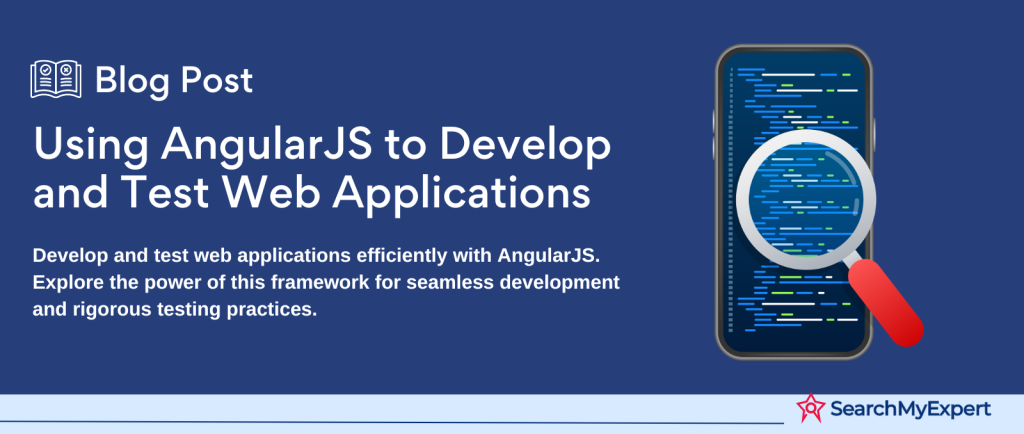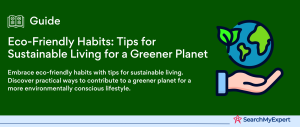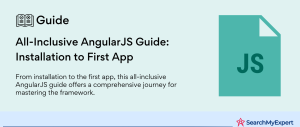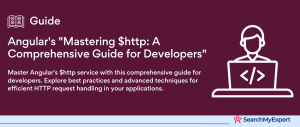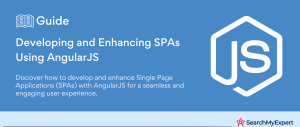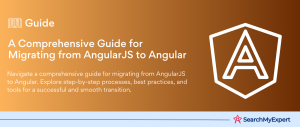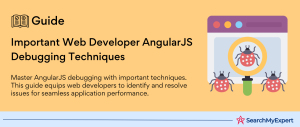Understanding AngularJS
AngularJS, a robust framework developed by Google, has revolutionized the way developers build web applications. It extends HTML with new attributes and expressions, making it more expressive, readable, and quick to develop. AngularJS is primarily used to create single-page applications (SPAs) that offer a seamless user experience similar to a desktop application. In this introduction, we’ll delve into what AngularJS is, its benefits, and potential use cases, and briefly touch upon its key concepts.
What is AngularJS?
AngularJS is an open-source JavaScript framework designed to make both the development and testing of web applications simpler and more efficient. It achieves this by providing a framework for client-side model-view-controller (MVC) and model-view-viewmodel (MVVM) architectures, along with components commonly used in rich Internet applications.
Benefits of AngularJS:
- Two-Way Data Binding: AngularJS minimizes the amount of code you need to write for dynamic web applications by offering automatic synchronization between the model and the view components. This means when data in the model changes, the view reflects this change, and vice versa, without the need for additional code.
- Directives:
Directives are a unique and powerful feature of AngularJS. They allow developers to create custom HTML tags that serve as new, custom widgets. AngularJS also comes with a set of built-in directives which helps to add functionality to your applications easily. - Dependency Injection:
AngularJS has a built-in dependency injection subsystem that helps the developer by making the application easier to develop, understand, and test. - Fully Testable:
AngularJS has been built with testability in mind. It encourages behavior-view separation, comes pre-equipped with mocks, and takes full advantage of dependency injection. It makes testing as easy as possible.
Potential Use Cases for AngularJS Applications
AngularJS is versatile and can be used for a wide range of projects. Some of the most common use cases include:
- Single Page Applications (SPA):
SPAs load a single HTML page and dynamically update that page as the user interacts with the app. AngularJS is designed to simplify the development of SPAs, making it a popular choice for these types of projects. - Enterprise-Level Applications: With its strong structure, dependency injection, and modularity, AngularJS is well-suited for large-scale projects and enterprise-level applications.
- Real-Time Applications:
Applications that require real-time data updates, such as chat apps and live content streaming services, can benefit from AngularJS’s two-way data binding and efficient data management.
Key Concepts of AngularJS
Understanding the core concepts of AngularJS is crucial for effective development. Here are some of the framework’s key concepts:
- MVC Architecture:
AngularJS uses the Model-View-Controller architecture to separate the application logic, data, and presentation. This separation allows for more organized and modular code, making applications easier to manage and scale. - Directives:
As mentioned, directives extend HTML by allowing you to create custom, reusable components. This is one of AngularJS’s most powerful features, enabling developers to write HTML as if it were built for their application. - Controllers:
Controllers are JavaScript functions that are bound to a particular scope in AngularJS. They provide the initial state for the model and express the behavior behind the application’s view. - Modules: AngularJS applications are defined by modules. A module is a container for the different parts of an application – controllers, services, filters, directives, etc. Modules make it easy to reuse and manage code.
- Expressions: AngularJS expressions bind data to HTML, similar to template systems, but with the advantage of being able to use all JavaScript expressions.
Setting Up Your Development Environment
Setting up an efficient development environment is crucial for productivity and ease of development. This guide focuses on the essential tools and software you might need, along with installation and configuration tips. It also touches upon additional options you can consider to enhance your setup.
Essential Tools and Software
Text Editor
A text editor is where you’ll spend most of your time writing code. It’s essential to choose one that’s powerful, customizable and supports the languages you’re working with.
- Examples:
Visual Studio Code (VS Code), Sublime Text, Atom. - Why They’re Important: They offer syntax highlighting, intelligent code completion, and other programming aids.
Node.js
Node.js is a runtime environment for executing JavaScript code outside a web browser, making it essential for developing server-side applications or tools.
- Why It’s Important:
It enables JavaScript to be used for server-side scripting and opens up a vast ecosystem of packages for various uses through npm.
npm (Node Package Manager)
npm is the default package manager for Node.js, allowing developers to share and consume others’ code.
- Why It’s Important: npm simplifies the process of installing, updating, and managing dependencies in your projects.
Installing and Configuring the Chosen Tools
Installing a Text Editor (VS Code Example)
Installation Process:
- Download VS Code from its official website.
- Run the installer and follow the on-screen instructions.
Configuration Tips:
- Explore and install extensions for the languages you use.
- Customize settings like theme, font size, and keyboard shortcuts to suit your preference.
Setting Up Node.js and npm
Installation Process:
- Download the Node.js installer from its official website.
- Run the installer, which includes npm, and follow the on-screen instructions.
Configuration Tips:
- Verify the installation by typing node -v and npm -v in your terminal.
- Use npm init to start a new project and create a package.json file, which will track your project’s dependencies
Creating Your First AngularJS Project
Creating your first AngularJS project can be an exciting venture into building dynamic web applications. AngularJS, an open-source JavaScript framework, offers a robust platform for developing single-page applications (SPAs). Here, we’ll walk through the steps to create a new AngularJS project, discussing both manual setups and the use of generators for scaffolding your project. Additionally, we’ll guide you on structuring your project directory and files efficiently.
Creating an AngularJS Project
Manual Setup
A manual setup gives you a deep understanding of the structure and dependencies of your project. Here’s how you can start:
Create a Project Directory:
- Create a new directory for your project and navigate into it.
- Example: mkdir myAngularJSApp && cd myAngularJSApp
Initialize a Package Manager:
- Run npm init to create a package.json file. This file will manage all the dependencies for your project.
Install AngularJS:
- Install AngularJS using npm by running npm install angular.
Set Up Your Project Structure:
- Create a basic file structure within your project directory. Common directories include:
- app/ for your application’s specific modules.
- assets/ for static files like images, stylesheets, and scripts.
- components/ for reusable components.
- views/ for different views or pages in your application.
- Create Your Entry File:
Create an HTML file (e.g., index.html) in the root of your project directory. This file will serve as the entry point for your application.
Include AngularJS:
- In your index.html, include a script tag to the AngularJS library you installed via npm.
Start Coding:
- Begin by defining your AngularJS application module in a JavaScript file (e.g., app.js) and include this script in your index.html.
Using Generators
For a quicker setup, you can use generators like Yeoman along with the AngularJS generator to scaffold your project:
Install Yeoman and AngularJS Generator:
- First, install Yeoman using npm: npm install -g yo
- Then, install the AngularJS generator: npm install -g generator-angular
Scaffold Your Project:
- Run yo angular [app-name] to create a new AngularJS application. Replace [app-name] with the name of your project.
- The generator will ask you a series of questions about the features you want to include and then set up your project accordingly.
Structuring Your Project Directory and Files
A well-structured project directory is crucial for maintainability and scalability. Here’s a recommended structure for a simple AngularJS project:
- /app – Contains your application’s core files.
- /components –
Reusable components (directives, services). - /views
– Templates for your application’s views. - app.js –
Main application module configuration. - /assets –
Static files such as images, stylesheets (/css), and external scripts (/js). - /node_modules –
Contains all npm packages. - index.html – The main HTML file where your AngularJS application is bootstrapped.
- package.json – Manages project dependencies and scripts.
Building Your Basic Application Structure
Building a basic AngularJS application involves combining the core web development languages—HTML, CSS, and JavaScript—with the AngularJS framework to create dynamic and interactive web applications. Each of these components plays a crucial role in the development process. Understanding how to incorporate the AngularJS library and structure your initial HTML template are key steps in getting started.
Fundamental Building Blocks
HTML
HTML stands as the structure of your web application. In the context of AngularJS, it’s not just a static markup language but a dynamic environment where you use AngularJS-specific attributes and directives. These enhancements allow you to define your application’s UI and bind it to the AngularJS models and logic seamlessly.
CSS
CSS takes charge of the presentation layer of your application. While AngularJS focuses on the application logic and structure, CSS ensures that the application is visually appealing and provides a good user experience. Styling can be applied globally or scoped to specific components to create a consistent look and feel across your application.
JavaScript
JavaScript is the driving force behind the application’s behavior in AngularJS. Through JavaScript, AngularJS provides a framework to organize your code into modular components, manage data binding, handle user interactions, and much more. The AngularJS library itself is written in JavaScript, extending the language to offer a powerful suite of development tools and features.
Adding AngularJS Library and Bootstrapping the Application
Integrating AngularJS into your project is the first step towards building an AngularJS application. This involves including the AngularJS library in your project files. Once added, you’ll need to bootstrap, or initialize, your AngularJS application. Bootstrapping can be done automatically by AngularJS when it detects the AngularJS application directive in your HTML, or manually through your JavaScript code. This process kick-starts the AngularJS framework, allowing it to take control and bind the HTML with AngularJS as per the directives and bindings you’ve defined.
Setting Up the Initial HTML Template and Layout
The initial HTML template and layout serve as the blueprint for your AngularJS application. It’s where you define the structure of your application’s user interface, utilizing AngularJS directives to create a dynamic and interactive experience. The layout typically includes placeholders for data binding, where data from your AngularJS models will be displayed. You also define containers for different views and components that will make up your application, organizing the structure in a way that supports your application’s functionality and flow.
Introduction to Controllers in AngularJS
Controllers are a fundamental concept in AngularJS, acting as the intermediary between the HTML (view) and the JavaScript (model). Their primary role is to manage the data and logic of your AngularJS applications. By defining functions and values within a controller, you can manipulate the data that gets displayed in the view. Controllers are where you write the bulk of your application’s specific behavior, responding to user inputs and updating the view accordingly.
Defining a Basic Controller
To define a controller in AngularJS, you use the .controller method of your AngularJS module. This method takes two parameters: the name of the controller and a function that defines the controller’s behavior. Inside this function, you can define variables and functions that your view can bind to. Controllers are typically associated with a specific portion of your HTML, giving you a modular way to manage different parts of your application’s UI.
Linking a Controller to Your HTML View
To link a controller to your HTML view, you use the ng-controller directive within your HTML. This directive tells AngularJS that a particular element (and its children) should be controlled by a specified controller. The value of the ng-controller directive matches the name of the controller you’ve defined in your JavaScript.
Binding Data Between the Controller and the View
Data binding is one of AngularJS’s most powerful features, allowing for automatic synchronization of data between the model (your JavaScript variables) and the view (your HTML). This is achieved using AngularJS directives:
- {{ }} (Interpolation):
Allows you to display the value of a variable from your controller within your HTML. AngularJS automatically updates the view wherever this variable is referenced whenever the variable’s value changes in the controller. - ng-model:
Creates a two-way binding on form elements. If you have an input field in your HTML that uses ng-model, the value of that input is automatically updated in the controller’s variable it is bound to, and vice versa. - ng-bind: Directly binds the value of a controller’s variable to the text content of an HTML element, similar to interpolation but used as an attribute of the element. This is particularly useful when you want to avoid the brief flashing of uncompiled brackets {{ }} that can occur on page load.
Through these bindings, AngularJS ensures that the view is a dynamic reflection of the model’s state. When the model changes, the view reflects those changes instantly and vice versa, creating a responsive and interactive user experience.
Exploring AngularJS Directives
AngularJS enhances HTML with additional attributes called directives. These directives extend the functionality of HTML elements, allowing you to create dynamic and interactive web applications. Directives are a core feature of AngularJS, providing a way to manipulate the DOM, handle events, and bind data. Here, we’ll explore some commonly used directives for adding interactivity and features to your application.
Commonly Used AngularJS Directives
- ng-model: Binds the value of HTML controls (input, select, textarea) to application data. It enables two-way data binding, ensuring that the model and the view are updated in real time.
- ng-click: Specifies custom behavior when an element is clicked. It’s commonly used to define what action should be taken when a user interacts with a button or any clickable element.
- ng-show/ng-hide: Conditionally shows or hides an element based on the value of an expression. These directives are useful for creating dynamic UIs that respond to user input or application state.
- ng-repeat: Instantiates a template once per item from a collection. This directive is particularly useful for displaying lists or tables of data dynamically.
Handling User Input and Dynamically Updating the Application
Using ng-model for Two-Way Data Binding
ng-model is instrumental in creating interactive forms. By binding an input field to a model property, any changes to the input field update the property, and any changes to the property automatically update the input field. This makes it trivial to implement dynamic forms that react to user input instantaneously.
Implementing Actions with ng-click
ng-click can be used to define functions or actions that should be executed when the user clicks an element. This directive is typically used in conjunction with buttons or links to trigger functionality like updating data, navigating to a different view, or opening a modal.
Showing and Hiding Elements with ng-show/ng-hide
These directives allow you to toggle the visibility of elements based on conditions in your application. For example, you might use ng-show to display a success message after a user completes an action or use ng-hide to conceal elements that should not be accessible to unauthorized users.
Displaying Lists with ng-repeat
ng-repeat is a powerful directive for displaying a list of items. By iterating over an array in your model, ng-repeat can generate a new instance of the template for each item in the array. This is particularly useful for tasks like displaying a list of products, users, or messages.
Launching Your AngularJS Application
Running your AngularJS application in a web browser is a straightforward process, but the method can vary depending on the complexity of your application and your development environment. For basic projects, you can simply open your main HTML file (usually index.html) in a web browser. However, for more complex applications, especially those making network requests (e.g., to a backend server), it’s better to use a local development server to avoid issues related to cross-origin requests.
- Using a Simple HTTP Server: If you have Node.js installed, you can use the HTTP-server package as a quick way to run your application on a local server. Install it globally via npm with npm install -g HTTP-server, then navigate to your project directory in a terminal and run HTTP-server. This command will start a local web server and serve your application files, allowing you to access them through a browser at a specified local host port.
- Integrated Development Environment (IDE) Tools:
Some IDEs and code editors, such as Visual Studio Code, offer extensions or built-in features to launch a development server directly from the editor. These tools often provide additional benefits like live reloading, which automatically refreshes your application in the browser when you make changes to the code.
Importance of Testing and Debugging
Testing and debugging are crucial steps in the development process, ensuring that your application works as intended across different browsers and environments. AngularJS applications, being dynamic and interactive, require thorough testing to catch and fix issues related to data binding, controller logic, and asynchronous requests.
- Unit Testing:
Focuses on testing individual components or functions in isolation, ensuring that each part of your application behaves correctly. AngularJS is designed to be testable and integrates well with testing frameworks like Jasmine and tools like Karma for running tests. - End-to-End (E2E) Testing: This involves testing the application as a whole, simulating real user interactions. Protractor is a popular framework for E2E testing AngularJS applications, allowing you to write tests that interact with your application through a real or simulated browser.
Tips and Resources for Effective Testing Strategies
- Automate Where Possible:
Use tools like Karma and Protractor to automate your testing. Automated tests can be run as part of your build process, ensuring that new changes don’t break existing functionality. - Test Across Browsers:
Make use of browser testing services like BrowserStack or Selenium to test your application across multiple browsers and ensure consistent behavior and appearance. - Use AngularJS’s Built-in Testing Utilities:
AngularJS provides utilities like $httpBackend for unit testing HTTP requests, allowing you to mock requests and responses to test your application’s behavior in isolation from backend services. - Leverage the AngularJS Community:
The AngularJS community has produced a wealth of tutorials, guides, and tools to help with testing. Resources like the official AngularJS documentation, Stack Overflow, and GitHub provide valuable information and examples of testing strategies and best practices.
Conclusion
Embarking on the journey of developing an AngularJS application is both rewarding and challenging. Throughout this guide, we’ve covered the essential steps from setting up your development environment, understanding the fundamental building blocks of an AngularJS application, to adding interactivity, and finally, running and testing your application effectively. AngularJS offers a powerful framework for building dynamic and interactive web applications, but like any sophisticated tool, it requires patience and practice to master.
Collaborate with leading Angular JS Development Service Agencies for innovative solutions.
Table of Contents
Toggle